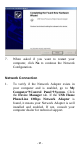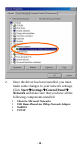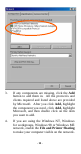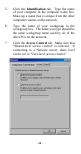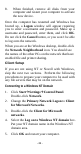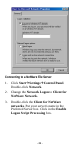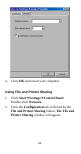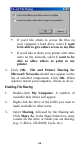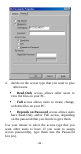User's Manual
Table Of Contents
8. When finished, remove all disks from your
computer and restart your computer to activate
the new device.
Once the computer has restarted and Windows has
booted up, a Logon window will appear requiring
you to enter a username and password. Make up a
username and password, enter them, and click OK.
Do not click the Cancel button, or you won’t be able
to log onto the network.
When you are at the Windows desktop, double-click
the Network Neighborhood icon. You should see
the names of the other PCs on the network that have
enabled file and printer sharing.
Client Setup
If you are not using NT or Novell with Windows,
skip the next two sections. Perform the following
procedures to prepare your computer to be used with
any file servers that may be on the network.
Connecting to a Windows NT Domain
1. Click Start$Settings$Control Panel.
Double-click Network.
2. Change the Primary Network Logon to Client
for Microsoft Networks.
3. Double-click the Client for Microsoft
networks.
4. Select the Log on to Windows NT domain box.
Put your NT domain name in the Windows NT
domain area.
5. Click OK and restart your computer.
- 21 -