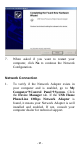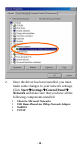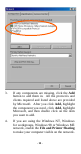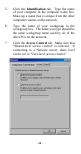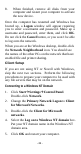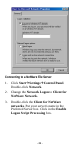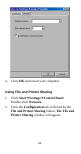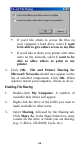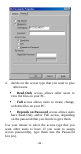User's Manual
Table Of Contents
! If you'd like others to access the files on
your computer’s hard drive, select I want
to be able to give others access to my files.
! If you'd like to share your printer with other
users on the network, select I want to be
able to allow others to print to my
printer.
3. Click OK. File and Printer Sharing for
Microsoft Networks should now appear on the
list of installed components. Click OK. When
asked to restart your computer, choose to do so.
Enabling File Sharing
1. Double-click My Computer. A window of
available disk drives will appear.
2. Right-click the drive or the folder you want to
make available to other users.
3. Select Sharing, followed by the Sharing tab.
Click Share As. In the Share Name box, enter
a name for the drive or folder you are sharing,
(e.g., C-Drive, CD-ROM, Leela, etc.).
- 24 -