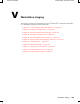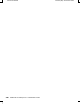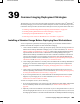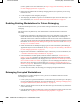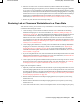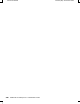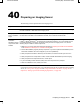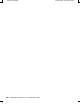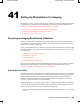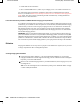Novell Confidential V Manual (99a) 28 October 2003 Workstation Imaging The following sections provide information on Novell® ZENworks® for Desktops (ZfD) 4/SP1/ 4.0.1 Workstation Imaging procedures and features.
Novell Confidential 438 ZENworks for Desktops 4.0.
Novell Confidential 39 Manual (99a) 28 October 2003 Common Imaging Deployment Strategies The following overview sections present possible approaches to deploying Novell® ZENworks® for Desktops imaging services for some common enterprise scenarios.
Novell Confidential Manual (99a) 28 October 2003 (Linux*) partition. For more information, see Step 6 on page 454 of “Enabling a Workstation for Auto-Imaging Operations” on page 452. 3. Reboot from the ZENworks for Desktops imaging partition (not required if you are using Preboot Services). 4. Let the computer be auto-imaged by the policy. 5. After deploying the machine, register it as a Workstation object in Novell eDirectoryTM.
Novell Confidential Manual (99a) 28 October 2003 4. Have the user reboot. If it’s an older workstation (without a ZENworks for Desktops Workstation Imaging (Linux) partition), the user should boot with the imaging boot diskettes or CD. If it’s a newer workstation (with a ZENworks for Desktops imaging partition or PXEenabled), the user should boot from the ZENworks for Desktops imaging partition or Imaging/ Preboot Services server.
Novell Confidential 442 ZENworks for Desktops 4.0.
Novell Confidential 40 Manual (99a) 28 October 2003 Preparing an Imaging Server The following are the requirements for the imaging server: Requirement Explanation A fixed IP address When you connect to the imaging server during a workstation imaging operation, you must do so using the fixed IP address or DNS name of the imaging server.
Novell Confidential 444 ZENworks for Desktops 4.0.
Novell Confidential 41 Manual (99a) 28 October 2003 Setting Up Workstations for Imaging The following sections cover procedures to prepare workstations for imaging. The procedures that are applicable to you depend on your imaging deployment strategy. For more information, see Chapter 39, “Common Imaging Deployment Strategies,” on page 439.
Novell Confidential Manual (99a) 28 October 2003 Enable PXE on the workstation Have a standard DHCP server, either on your imaging server or on another network server. For information about requirements, installation, deployment, and administration of Preboot Services, see the ZfD 4 ZENworks for Desktops 4 Preboot Services Installation and Configuration Guide guide. You can access this guide during the ZfD 4 installation by clicking Installation > Preboot Services Documentation.
Novell Confidential Manual (99a) 28 October 2003 3 On the screen that appears, near the bottom under Imaging Proxy Server Address, enter either the fixed IP address or the full DNS name of your imaging server. 4 For the other fields and options on the screen, keep the default settings unless you have a specific reason to change a setting, such as to include support for a non-English keyboard. Click Help for details on specific settings. 5 Click Create Boot Disk 1 > insert the first diskette > click OK.
Novell Confidential Manual (99a) 28 October 2003 CD If you have CD-burning software, you can create an imaging boot CD for performing imaging operations. This is a bit harder than preparing imaging boot diskettes, but you have more room to store any custom files that you might want to add, such as images and Linux device drivers. Preparing an Imaging Boot CD If you have CD-burning software, you can use the bootcd.iso image available on the ZfD Workstation Imaging server to create an imaging boot CD.
Novell Confidential Manual (99a) 28 October 2003 Additional Information About Booting to Linux The following sections contain additional information: “Adding Linux Device Drivers” on page 449 “Booting with a Non-English Keyboard” on page 451 Adding Linux Device Drivers If you need to, you can add Linux device drivers to your boot device or method.
Novell Confidential Manual (99a) 28 October 2003 2 Enter manual at the boot prompt or select Start ZENworks Imaging in Maintenance Mode from the PXE menu. 3 Enter the following to mount the hard drive: mount /dev/hda1 /mnt/harddisk 4 Enter the following to mount the diskette that contains the driver files: mount /dev/fd0 /mnt/floppy 5 Enter the following to copy the files to the appropriate directory on the ZfD imaging partition: cp /mnt/floppy/*.o /mnt/harddisk/lib/modules/2.4.
Novell Confidential Manual (99a) 28 October 2003 ZENworks Cool Solutions Web Community (http://www.novell.com/coolsolutions/zenworks/ features/a_linux_scripts_zw.html) and include their own documentation. Booting with a Non-English Keyboard If you will image computers that have non-English keyboards, the imaging boot device or method must include additional language support, in the form of a language diskette.
Novell Confidential Manual (99a) 28 October 2003 The following are the requirements for this workstation: Workstation Must Have Because A supported Ethernet card The workstation must connect with the imaging server to store or retrieve the images. This connection is made when the workstation is under the control of the ZfD Workstation Imaging engine (which is a Linux application), not when the workstation is running under Windows. Therefore, make sure the workstation has a supported Ethernet card.
Novell Confidential Manual (99a) 28 October 2003 For more information on registering the workstation as an object, see “Automatic Workstation Import and Removal” on page 59. You don’t need to complete all the tasks mentioned in the instructions. Just create a server policy package that contains a minimal workstation import policy (use the defaults for naming, groups, and limits), and then associate the server package with the container where you want the Workstation object to be created.
Novell Confidential Manual (99a) 28 October 2003 Workstation Type Steps Windows XP 1. Copy ziswin.exe and ziswinr.dll (in the nls\english subfolder or the appropriate language subfolder) to your windows\system32 folder. 2. From a command prompt, change to your windows\system32 folder > type ziswin -install > press Enter. 4c Reboot the workstation. 5 Take an image of the workstation as instructed in “Manually Taking an Image of a Workstation” on page 462.
Novell Confidential Manual (99a) 28 October 2003 From this point on, whenever the workstation is rebooted, the imaging engine will gain control and check the imaging server to see if an imaging operation should be performed. If you have not configured the Workstation object (in NDS or eDirectory) to trigger an unattended imaging operation, the imaging engine will simply exit and automatically reboot the workstation to Windows.
Novell Confidential 456 ZENworks for Desktops 4.0.
Novell Confidential 42 Manual (99a) 28 October 2003 Setting Up Imaging Policies The following sections explain how to set up policies for Novell® ZENworks® for Desktops (ZfD) imaging services, and how to select general imaging server settings. The procedures that are applicable to you depend on your imaging deployment strategy. (See Chapter 39, “Common Imaging Deployment Strategies,” on page 439.
Novell Confidential Manual (99a) 28 October 2003 5 Follow this step if you are using Preboot Services: If you are using Preboot Services but previously booted workstations from a ZfD Workstation Imaging (Linux) partition, you can select to disable the ZfD imaging partition on the General Imaging Partition property page. The partition is not removed with this option.
Novell Confidential Manual (99a) 28 October 2003 Defining an Imaging Policy for Registered Workstations (Workstation Policy) If a Windows workstation has been registered as a Workstation object in NDS or eDirectory and you boot that workstation from an imaging device or method in auto-imaging mode, the imaging server is contacted and checks the Workstation object to see if the administrator has flagged it to receive an image.
Novell Confidential Manual (99a) 28 October 2003 Remember that the policy won’t actually be consulted by the imaging server unless you (or another administrator) flags a Workstation object to receive an image on the next boot. Allowing Overwriting Filenames and Restricting Save Location of Image Files (Imaging Server Settings) Most of the rules that comprise an Imaging Server Policy apply only when the imaging server is servicing a request to auto-image a workstation.
Novell Confidential 43 Manual (99a) 28 October 2003 Performing Basic Imaging Operations The following sections provide instructions for these basic imaging operations: “Triggering an Unattended Imaging Operation” on page 461 “Manually Taking an Image of a Workstation” on page 462 “Manually Putting an Image on a Workstation” on page 463 These instructions assume that you have already prepared the imaging server (see Chapter 40, “Preparing an Imaging Server,” on page 443), prepared workstations for i
Novell Confidential Manual (99a) 28 October 2003 4 Click OK to save the imaging configuration settings. After the imaging operation has been performed on the workstation, ZfD will clear these imaging configuration settings automatically so that the imaging operation won’t keep recurring. 5 Verify that the imaging operation occurs as expected when you reboot the workstation.
Novell Confidential Manual (99a) 28 October 2003 You can type img to display a menu > select an Image > Proxy Image. Type the IP address or DNS name of your imaging (proxy) server. Type the UNC path and filename where the new image is to be stored on the imaging (proxy) server. Select a compression option. (Optimize for Speed takes the least amount of time but creates the largest image file. Optimize for Space creates the smallest image file but might take a significant amount of time.
Novell Confidential Manual (99a) 28 October 2003 This displays a list of the partition slots on the workstation. For your reference, note the number and type of partitions and which one is active. If you removed all partitions using FDISK, each slot should be empty and none should be active. or Type img to display a menu > select Dump > No Geometry.
Novell Confidential 44 Manual (99a) 28 October 2003 Setting Up Disconnected Imaging Operations Disconnected imaging operations are inherently manual in the sense that they don’t involve the network and thus can’t be automated through NDS® or Novell® eDirectoryTM.
Novell Confidential Manual (99a) 28 October 2003 For details on these and other related img command parameters, see “Imaging Engine (Img: Command Line and Menu)” on page 488. 5 When the imaging is done, remove the CD and do the following to boot the computer with the new image: 5a At the Linux prompt, type lilo.s > press Enter. 5b Press Ctrl+Alt+Delete. If the computer doesn’t boot to the new operating system (that is, if the Linux prompt reappears), enter the lilo.
Novell Confidential Manual (99a) 28 October 2003 To create an image on a hard disk or Jaz drive: 1 Boot the source computer from a ZfD Workstation Imaging boot device and enter manual at the boot prompt. Insert the second, third, and fourth diskettes if you are prompted for them. 2 At the Linux prompt, enter img dump to view the available partitions. or Enter img to display a menu > select Dump > No Geometry. Note the number of the FAT partition where you’ll store the new image.
Novell Confidential Manual (99a) 28 October 2003 where pNumber is the number of the partition where the source image is stored, and path and image are the image path and filename relative to the partition root. If you omit the partition number, the local ZfD imaging partition is used. You can type img to display a menu > select Restore an Image > Local Image. Select Local Linux File System if the image is stored in the local ZfD imaging partition, or select the partition where the image is stored.
Novell Confidential 45 Manual (99a) 28 October 2003 Preparing Images Novell® ZENworks® for Desktops (ZfD) provides tools for creating and compressing images of computer hard disks as well as images of specific add-on applications or file sets. ZfD also provides tools for customizing such images and for making images available to auto-imaging operations through NDS® or Novell eDirectoryTM. The following sections explain how to perform these tasks.
Novell Confidential Manual (99a) 28 October 2003 You do this in ConsoleOne by using the Imaging property page (on the Common tab) of the Application object. For details, click Help on that property page. An add-on image created in this manner is not fully installed on the target computer until after the computer reboots from being imaged and Application Launcher/Explorer starts up and runs the new Application object. Deploying the image is essentially another way to distribute an Application object.
Novell Confidential Manual (99a) 28 October 2003 The registry settings contained in the .reg files that you add are applied after the image is put down and the target computer reboots to Windows, if the Imaging Agent has been installed on the computer. As with any other file or folder that you add, a .reg file is included in all variants of the image unless you explicitly exclude it from one or more variants. For information on starting Image Explorer, see “Image Explorer (Imgexp.exe)” on page 479.
Novell Confidential Manual (99a) 28 October 2003 or Click Use Scripted Imaging > specify the script you want to use. See the online help for examples of how you can use scripts. Skip to Step 10. 8 Under Base Image File, click the browse button next to the field > select the imaging server where the image resides > select or specify the path and filename of the image > click OK. For details on selecting or specifying the path and filename, click Help in the Image File Location dialog box.
Novell Confidential Manual (99a) 28 October 2003 can access them as though they were. How you do this depends on whether you are performing a manual or automated imaging operation, as explained below. Type of imaging operation How to specify the variant to use Automatic (NDS or eDirectory-based) In the Workstation Image object, specify the number of the variant in the Use File Set field.
Novell Confidential 474 ZENworks for Desktops 4.0.
Novell Confidential 46 Manual (99a) 28 October 2003 Multicasting Images Novell® ZENworks® for Desktops (ZfD) Imaging software includes an imaging multicast capability. The following sections explain what this is, why you might want to use it, and the overall procedure for using it.
Novell Confidential Manual (99a) 28 October 2003 be imaged must be physically connected to the network. They can be computers with existing operating systems of any kind, or they can be new computers with no operating system installed.
Novell Confidential Manual (99a) 28 October 2003 To create rules to select the workstations you want to participate in this multicast session, click Add Rule under Include Machines Which Meet Any of These Criteria. Click Help on the Participation page for more information. 9 Click OK to return to the ZENworks Imaging Multicast Sessions page. 10 The check box next to the multicast session name is automatically selected, showing that the session is enabled.
Novell Confidential Manual (99a) 28 October 2003 6 Start the multicast session from the master computer or from the imaging server. If you start the session from the master computer, the session master must be a workstation. If you start the session from the imaging server, the session master must be a previously saved image file. To start the multicast session from the master computer, at the master computer, type m > press Enter.
Novell Confidential 47 Manual (99a) 28 October 2003 Imaging Utilities and Options The following sections provide reference information on Novell® ZENworks® for Desktops (ZfD) Imaging utilities, commands, configuration settings, and log formats. “Image Explorer (Imgexp.exe)” on page 479 “Imaging Agent (Ziswin.exe)” on page 480 “Image-Safe Data Viewer and Editor (Zisview and Zisedit)” on page 481 “Imaging Boot Disk Creator (Zimgboot.exe)” on page 483 “Imaging Bootup Parameters (Settings.
Novell Confidential Manual (99a) 28 October 2003 Imaging Agent (Ziswin.exe) The Imaging Agent is an extension to the Windows bootup procedure on a workstation. It runs before any network communications are established. It enables you to: Make an existing Windows workstation safe for reimaging When you install the Imaging Agent on an existing Windows workstation, it saves certain workstation-unique data (such as the IP address and Computer name) to an area on the hard disk that is safe from reimaging.
Novell Confidential Manual (99a) 28 October 2003 (SID). This ensures that the workstation has a SID that is unique from other workstations that might receive the same image. IMPORTANT: The Imaging Agent does not save or restore any Windows NT/2000/XP Domain information. If you change a workstation’s domain and then restore an image, the workstation will receive whatever domain is embedded in the new image.
Novell Confidential Manual (99a) 28 October 2003 Category Information Production IP Information Uses DHCP or Static IP Address If an IP address is being used, this shows the IP address, gateway, and subnet mask.
Novell Confidential Manual (99a) 28 October 2003 Command Explanation zisedit This displays a screen showing all of the image-safe data fields. You can add or change any of the information in the fields. zisedit field=new_information You can change the information for one field using this syntax, where field is any valid field name and new_information is the information you want this field to contain. field is not case sensitive. For example, enter zisedit Mask=255.255.252.
Novell Confidential Manual (99a) 28 October 2003 “Using Zimgboot.exe to Add Linux Drivers” on page 484 “Using Zimgboot.exe to Create a Language Disk” on page 485 “Using Zimgboot.exe to Create a Utility Disk” on page 485 “Using Zimgboot.exe to Create a PXE Disk” on page 486 Starting the Imaging Boot Disk Creator To start the boot disk creator as a standalone utility (from Windows), double-click the zimgboot.exe file. There are no command line parameters.
Novell Confidential Manual (99a) 28 October 2003 Network drivers are stored in \drivers\net PCMCIA drivers are stored in \drivers\pcmcia Block drivers are stored in \drivers\block SCSI drivers are stored in \drivers\scsi Miscellaneous drivers are stored in \drivers\misc These drivers can also be added to an imaging boot CD, hard-disk partition, or for use with Preboot Services.
Novell Confidential Manual (99a) 28 October 2003 To create the utility disk, insert an empty, formatted, high-density diskette and click Create Utility Disk. When created, the utility disk will contain a tar file, utility.tgz. To decompress the file and extract it to the root file system, enter utility.s at the linux bash prompt. Using Zimgboot.exe to Create a PXE Disk You can use the Boot Disk Creator to create a PXE boot diskette that will allow you to use PXE on a workstation that is not PXE-enabled.
Novell Confidential Manual (99a) 28 October 2003 Parameter Specifies GATEWAY The IP address of the gateway (router) to be used by the computer, if the computer is using a static IP address. Example: GATEWAY=137.65.95.254 If DHCP is being used, leave this parameter commented out. NETMASK The subnet mask to be used by the computer, if the computer is using a static IP address. Example: NETMASK=255.255.252.0 If DHCP is being used, leave this parameter commented out.
Novell Confidential Manual (99a) 28 October 2003 Parameter Specifies LANGDISK Whether to prompt for a language diskette when you boot a computer from the imaging device. Set this parameter to Yes only if the computer has a non-English keyboard and you have created a language diskette to support that keyboard as explained in the online help for the Imaging Boot Disk Creator (Zimgboot.exe) utility.
Novell Confidential Manual (99a) 28 October 2003 View or manipulate the computer’s hard-disk partitions View the computer’s hardware configuration or image-safe data Display a menu from which you can also perform all of these tasks The imaging engine is installed to the bin folder on the imaging boot device. If the imaging boot device is diskettes or a CD, the bin folder is actually archived in the root.tgz file, which is expanded during the imaging bootup process.
Novell Confidential Manual (99a) 28 October 2003 Example Explanation img help m Displays information on how to use the Make mode. img help p Displays information on how to use the Partition mode. Auto Mode Use Auto mode to image the computer automatically, based on any applicable NDS or eDirectory policies and settings. The imaging engine runs in this mode if you let the imaging bootup process proceed without interruption, or if you type the command below at the Linux prompt.
Novell Confidential Manual (99a) 28 October 2003 Make Locally Use the Make Locally mode to take an image of the computer and store it in a partition on a local (writable) device, such as a hard disk or Jaz drive. For more information, see Chapter 44, “Setting Up Disconnected Imaging Operations,” on page 465. To use the Make Locally mode: 1 Enter img to display a menu > select Make an Image > Local Image.
Novell Confidential Manual (99a) 28 October 2003 Make on Proxy Use the Make on Proxy mode to take an image of the computer and store it on an imaging (proxy) server. For more information, see “Manually Taking an Image of a Workstation” on page 462. To use the Make on Proxy mode: 1 Enter img to display a menu > select Make an Image > Proxy Image. Type the IP address or DNS name of your imaging server. Type the UNC path and filename where the new image is to be stored on the imaging (proxy) server.
Novell Confidential Manual (99a) 28 October 2003 Restore Mode Use the Restore mode to retrieve an image from a specified location and put it down on the computer. Normally, if the image to be put down is a base image (one created previously by the imaging engine), all existing partitions except Linux and Compaq configuration partitions are removed from all local writable devices (such as hard disks and Jaz drives) before the new image is put down.
Novell Confidential Manual (99a) 28 October 2003 Parameter Specifies sfileset The number of the image fileset (variant) to put down. Valid values are 1 through 10. For information on creating variants of an image, see Chapter 45, “Preparing Images,” on page 469. If you omit this parameter, fileset 1 is used. apartition:ppartition A mapping between a partition in the image archive (apartition) and a target physical partition on the local machine (ppartition).
Novell Confidential Manual (99a) 28 October 2003 or Enter the following: img restorep address filepath [sfileset] [apartition:ppartition] Parameter Specifies address The IP address or DNS name of the imaging server to retrieve the image from. filepath The filename of the image to retrieve, including the .zmg extension and the complete path in UNC style. IMPORTANT: Because Linux doesn’t recognize backslashes, you must use forward slashes in the UNC path or enclose the entire path in quotes.
Novell Confidential Manual (99a) 28 October 2003 Dump Mode Use the Dump mode to view information about the storage devices and partitions on the computer. To use the Dump mode: 1 Enter img to display a menu > select Dump > select No Geometry or Show Geometry. or Enter the following: img dump [geo] Parameter Specifies to dump List the existing partitions on all local writable devices, such as hard disks and Jaz drives. For each partition, the type, size, and slot number of the partition are given.
Novell Confidential Manual (99a) 28 October 2003 Operation Specifies to pcpNumber type [size] [cluster=clusterSize] Create a new partition, where: pNumber is the number of the partition slot (as displayed by img dump) to create the partition in type is a keyword, FAT12, FAT16, FAT32, NTFS, or Extended, or a numerical value for the partition type, for example 0x0C (hexadecimal) or 11 (decimal) If you are creating an extended partition, you can create a logical drive inside of the extended partition.
Novell Confidential Manual (99a) 28 October 2003 Enter the following: img zenPartition operation where operation is enable, disable, or remove. 2 Enter lilo.s to make this change effective. IMPORTANT: If you remove an installed ZfD imaging partition, you must immediately restore a base image with a valid non-LILO MBR (Master Boot Record). If you do not, the computer will not be able to boot properly.
Novell Confidential Manual (99a) 28 October 2003 Parameter Specifies to zisd List the data currently stored in the image-safe area on the computer. The items that comprise this data are listed in “Imaging Agent (Ziswin.exe)” on page 480. In addition to the image-safe data, the last base image that was put down on the computer is also listed. Example Explanation img info Lists the detected hardware devices on the computer.
Novell Confidential Manual (99a) 28 October 2003 Parameter Specifies clients=count The number of participating computers that must register with the master before imaging will begin. The option only applies for session masters. If you omit this parameter, the imaging engine waits for the master user to press g. After imaging has begun, any participating computers attempting to register are denied.
Novell Confidential Manual (99a) 28 October 2003 Using the Imaging Server In most environments, the imaging server starts automatically when you reboot the server after installing ZfD. With NDS eDirectory 8.5 on Windows, you must start the imaging server manually as follows: from the folder where NDS is installed, double-click ndscons.exe > select the imgsrv.dlm service > click Start. You might also want to click Startup to configure the service to start automatically each time the server reboots.
Novell Confidential Manual (99a) 28 October 2003 about imaging operations serviced elsewhere. For each imaging request, the imaging server logs information such as the source, type, date/time, and results of the request. Zimglog.xml is created on a NetWare server in sys:\system or on a Windows server at the root of the drive where NDS or eDirectory is installed (such as c:\). Viewing the Log File This is an XML format file.
Novell Confidential Manual (99a) 28 October 2003 XML Element Specifies Status Whether the requested imaging operation succeeded or failed. ErrorMessage The reason why the requested imaging operation failed, if applicable. Operation Whether the requested imaging operation was an upload or download attempt. An upload is the taking of a client image and storing it on the imaging server or other available (local) medium.
Novell Confidential 504 ZENworks for Desktops 4.0.
Novell Confidential 48 Manual (99a) 28 October 2003 Supported Ethernet Cards The following sections list the Ethernet cards that are supported by Novell® ZENworks® for Desktops (ZfD) for performing network-connected imaging operations on workstations and laptop computers. If your workstation or laptop computer doesn’t have one of these cards, you must supply your own Ethernet driver as explained in “Using Zimgboot.exe to Add Linux Drivers” on page 484.
Novell Confidential Manual (99a) 28 October 2003 SMC Ultra32 SMC 9000/ SMC 91c92/4 SMC 91c100 Ethernet Cards for a Laptop Computer (PCMCIA) The following Ethernet cards are supported for laptop (PCMCIA) computers: Driver Cards 3c589_cs 3Com* 3c589, 3c589B, 3c589C, 3c589D 3Com Megahertz 3CCE589E, 3CXE589D, 3CXE589EC Farallon* EtherWave, EtherMac fmvj18x_cs (x86, ppc) CONTEC C-NET(PC)C Eagle NE200 Ethernet Eiger Labs EPX-10BT, EPX-ET 10BT, EPX-ET 10TZ Fujitsu* FMV-J181, FMV-J182A,
Novell Confidential Manual (99a) 28 October 2003 Driver Cards pcnet_cs (A-D) Accton* EN2212, EN2216 EtherCard Accton SOHO BASIC EN220 Addtron Ethernet AIBrain EPCM-T Allied Telesis CentreCOM CE6001, LA-PCM, LA-PCM V2 AmbiCom AMB8002, AMB8002T, AMB8010 AnyCom* ECO Ethernet Apollo* RE450CT Argosy EN210 Arowana RE 450 Ethernet Asante* FriendlyNet (newer cards seem not to work) AST 1082 Ethernet Atelco ethernet Billionton LNT-10TB, LNT-10TN California Access LAN Adapter CeLA
Novell Confidential Manual (99a) 28 October 2003 Driver Cards pcnet_cs (E-K) Edimax Technology Ethernet Combo EFA InfoExpress 205, 207 Combo Eiger Labs EPX-ET10T2 Combo ELECOM Laneed LD-CDWA, LD-CDX, LD-CDNIA, LD-CDY, LD-CDF EP-210 Ethernet Epson* Ethernet EtherPRIME Ethernet Explorer NE-10000 Ethernet EZLink 4109 Ethernet Fiberline FL-4680 Gateway 2000* Ethernet Genius ME3000II Ethernet Grey Cell Ethernet GVC NIC-2000P Ethernet Combo Hamlet LM560 Hawking PN650TX Hyper
Novell Confidential Manual (99a) 28 October 2003 Driver Cards pcnet_cs (L-R) LANEED LD-CDW Ethernet LanPro EP4000A Lantech Ethernet Level One EPC-0100TB Linksys EtherCard, EC2T Combo Logitec* LPM-LN10T, LPM-LN10BA, LPM-LN20T Ethernet Longshine ShineNet LCS-8534TB Ethernet Macnica ME-1 Ethernet Maxtech* PCN2000 Ethernet Melco LPC-TJ, LPC-TS, LPC-T, LPC2-T Microdyne* NE4200 Ethernet Midori LANNER LT-PCMT NDC Instant-Link NEC PC-9801N-J12 Network General Sniffer* New Media
Novell Confidential Manual (99a) 28 October 2003 Driver Cards pcnet_cs (S-Z) SCM* Ethernet (not SMC) Sky Link Express SMC 8022 EZCard-10 Socket Communications EA LAN Adapter Socket Communications LP-E Ethernet Socket Communications LP-E CF+ Ethernet SOHOware* ND5120-E Ethernet SuperSocket RE450T Surecom* Ethernet SVEC PN605C Thomas-Conrad* Ethernet TRENDnet Ethernet Trust Ethernet Combo UNEX NexNIC MA010 Volktek NPL-402CT Ethernet smc91c92_cs Farallon Enet Megahertz
Novell Confidential Manual (99a) 28 October 2003 Driver Cards pcnet_cs Fast Ethernet (10/ 100baseT) adapters Abocom LinkMate FE1000 AnyCom ECO Ethernet 10/100 Apollo Fast Ethernet COMPU-SHACK FASTline 10/100 Corega FastEther PCC-TX D-Link DFE-650 EXP ThinLan 100 Fiberline Fast Ethernet Hamlet FE1000 10/100 IO DATA PCET/TX KTI KF-C16 Laneed LD-10/100CD Level One FPC-0100TX Linksys PCMPC100 EtherFast, PCM100H1 HomeLink 10/100 Logitec LPM-LN100TX Melco LPC2-TX Microcom* T
Novell Confidential Manual (99a) 28 October 2003 Driver Cards epic_cb Fast Ethernet (10/ 100baseT) adapters Ositech Seven of Spades CardBus tulip_cb Fast Ethernet (10/ 100baseT) adapters Accton EN2220 CardBus Allied Telesyn AT-2800 AmbiCom AMB8100 Apollo FE2000 Asante FriendlyNET CardBus Compex Linkport TX D-Link DFE-660TX Genius MF3000 (some might not work) Kingston KNE-CB4TX Laneed LD-10/100CB LevelOne FPC-0101TX 10/100Mbps CardBus Linksys PCMPC200 EtherFast CardBus Ovis
Novell Confidential D Manual (99a) 28 October 2003 Documentation Updates This section lists updates to the Workstation Imaging part of the ZENworks for Desktops Administration guide that have been made since the initial release of Novell® ZENworks® for Desktops 4. The information will help you to keep current on documentation updates and, in some cases, software updates (such as a Support Pack release).
Novell Confidential 514 ZENworks for Desktops 4.0.