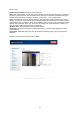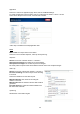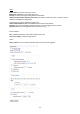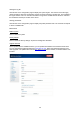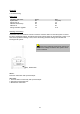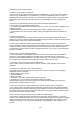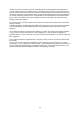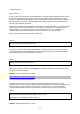Operating instructions
39
Q. Why is access to the network camera not possible while I am setting options in the application?
A. If the network cameras are started by events, snapshots need more time since they are written to
memory. If the events occur too often, the system is constantly trying to store the pictures. If an event
occurs very frequently, use sequential mode or an external recording program to record the pictures. If
you want to access the pictures via FTP, the parameter can be set lower since FTP responds faster
than the web. If the system is busy with configuration, press the reset button to restore the factory
settings and store the system.
Q. The camera was correctly configured, but access to the camera via the http protocol or the RTSP
protocol is denied.
A. Make sure that the corresponding ports (default: Port 80 or 554) in any routers used or the firewall
are released (shared). Test the network protocol “Ping” (Windows command line input: ping <IP
address>).
Q. The network camera is connected to the network via a router, but access to the camera is denied.
A. If you want to connect the camera via a router (gateway), you have to define the gateway IP
(standard router). You can only do this if you first connect the camera direct via a cross-link cable and
then configure it.
Q. The network camera is located behind a router with a local IP. How can I access this camera from
the Internet?
A. The router receives a public IP, accessible to anyone, when you dial via the modem (e.g. DSL).
Forwarding – e.g., of an http query from the Internet – is directed first to this public IP. The router must
now be configured so that this query is forwarded to the local IP. Look up the following terms in your
router manual: NAT (Network Address Translation, IP forwarding, IP Server).