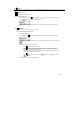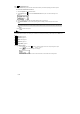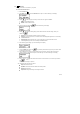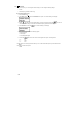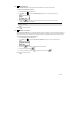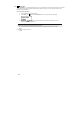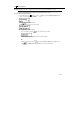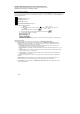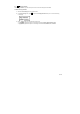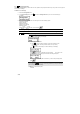Operation Manual
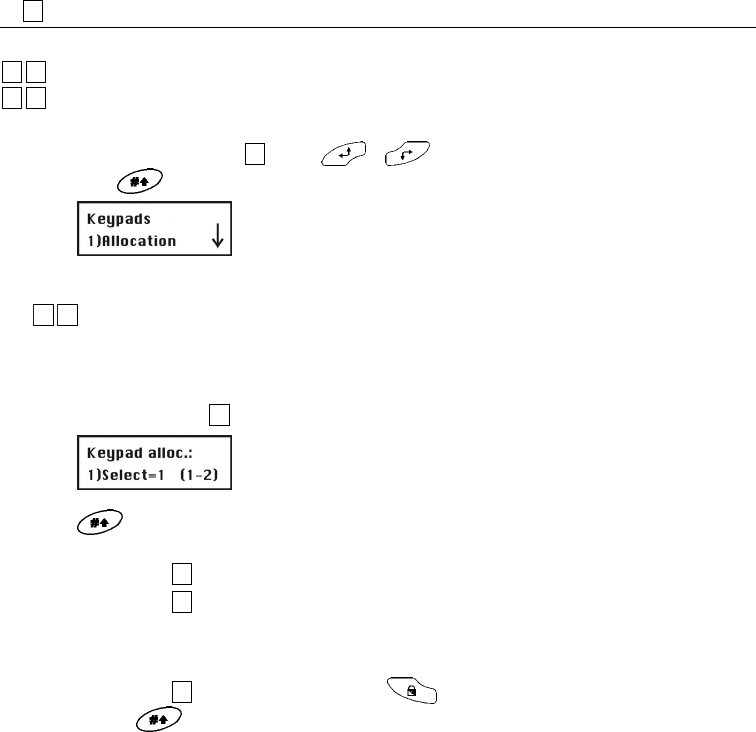
8-71
8.8
88
Keypads
Under Keypads, you can assign two operating panels to the ABUS wireless alarm system. The following is an overview of the menu
options according to their sequence in the
Keypads menu:
88
11
Allocation, page 7-77
88
22
Communication test, page 7-77
To access the Keypads menu:
• In the installer menu, select
88
or press or to access the corresponding menu option.
Press . You see the following on the display:
You are now in the operating panels menu and can access the submenus as described in the following
section.
8.8.1
88
11
Allocation
Here you can train a new wireless keypad for your system.
To access the Keypads allocation menu:
1.
Select the Keypads menu.
2. Under Keypads, press
11
to access the Allocation menu option. You see the following on the display:
3. On the alarm system keypad, select the number of the wireless operating panel you want to train and press
.
4. The following three menu options are available:
• Press
11
to train the next wireless keypads.
• Press
22
to train a keypad. Send a learn signal from your wireless keypad by pressing the
activation button on the keypad twice. When you press a button, you hear a short beep in
confirmation, and the send LED light up briefly.
When your ABUS wireless alarm system has successfully trained the keypad panel, the wireless
alarm system confirms this with a short beep.
• Press
33
to delete wireless keypads. Press to select either [Y] or [N], and then press
to confirm.
5. Repeat steps 2–4 to train further wireless keypads.