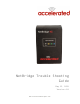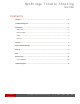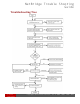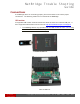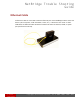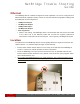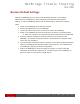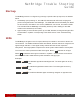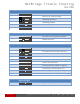Troubleshooting guide
8 of 12
Copyright
Copyright Accelerated Concepts, Inc © 2008, 2009, 2010, 2011
NetBridge Trouble Shooting
Guide
Restore.Default.Settings.
Restoring a NetBridge device to factory default settings will clear out the settings
obtained from the NetBridge’s remote configuration and load the factory default
settings. To restore a NetBridge device back to default settings, perform the following
steps:
1. Power off the NetBridge for at least two seconds.
2. Remove all USB devices from the NetBridge.
3. Use the four rubber feet screws to remove the case of the NetBridge.
4. Power on the NetBridge and wait 30 seconds for the device to complete startup.
a. Note: at this point the only light that should be illuminated is a red USB LED.
5. Press the “Default configuration” button located on the circuit board of the
NetBridge. The default configuration button is located above the “Restart” button,
next to the coin cell battery.
6. Once the Default configuration button is pressed, ensure that the USB and Wireless
LEDs of the NetBridge are alternately flashing red and green. This indicates that
the NetBridge is applying the default configuration.
7. Wait for the NetBridge to reboot and apply the changes. Once the USB LED
illuminates red and all other lights are off, it is safe to power off the NetBridge, re-
attach the case, and reconnect any USB devices.