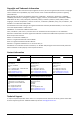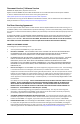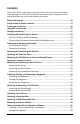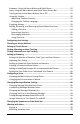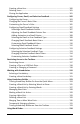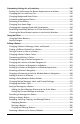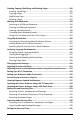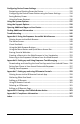User's Guide
Accent 800 User’s Guide-Empower 5
Empower: Using the Menu Button and Quick Menu .................................... 52
Apps: Using the Menu Button and Quick Menu Access Bar .......................... 54
Turning Access to the Menu Buttons On or Off ............................................ 55
Using the Toolbox .......................................................................................... 56
Identifying Toolbox Features ..................................................................... 57
Changing the Toolbox Language ............................................................... 58
Changing Settings .......................................................................................... 59
Adding, Removing, and Rearranging Quick Menu Shortcuts ......................... 63
Adding a Shortcut ...................................................................................... 64
Removing a Shortcut ................................................................................. 65
Rearranging Shortcuts ............................................................................... 66
Using Shortcuts ......................................................................................... 67
Configuring User Settings .............................................................................. 69
Choosing an Access Method .......................................................................... 71
Setting up Touch Access ................................................................................ 72
Finding Informing on Head Tracking .............................................................. 74
Finding Information on Eye Tracking ............................................................. 74
Setting up Scanning ....................................................................................... 75
Setting the Number of Switches, Scan Type, and Scan Pattern..................... 75
Adjusting Scan Timing .................................................................................... 77
Setting up Automatic Scan Restarts and Rescans .......................................... 79
Creating a Customized Scan Pattern ............................................................. 80
Adding or Modifying Prompts for a Customized Scan Pattern ...................... 83
Setting the Scan Order for a Customized Scan Pattern ................................. 84
Configuring a Voice ........................................................................................ 85
Changing the Main Voice or Prompt Voice .................................................... 85
Changing the Pronunciation of Words .......................................................... 87
Changing Message Window Settings ............................................................. 88
Changing Message Window Basic Colors ...................................................... 90
Customizing Message Window Colors ........................................................... 91
Changing the Message Window Font ............................................................ 92
Changing Text Size in the Message Window ................................................. 93
Turning Message Window Features On or Off ................................................... 94
Using a Shortcut to Turn Speech On and Off ................................................. 96
Changing the Appearance of the Multi-bar .................................................... 98
Working with Users ....................................................................................... 99
Signing in........................................................................................................ 99
Switching between Users .............................................................................. 99