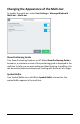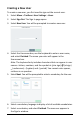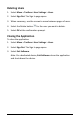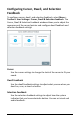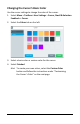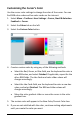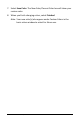User's Guide
Accent 800 User’s Guide-Empower 100
Creating a New User
To create a new user, you first need to sign out the current user.
1. Select Menu > Toolbox > User Settings > Users.
2. Select Sign Out. The Sign In page opens.
3. Select New User. You will be prompted to create a new user.
4. Select the Username box, use the keyboard to enter a user name,
and select Finished. The name you enter will appear in the
Username box.
Note: The keyboard only includes characters that can appear in user
names—letters, numbers, and the symbols
+ (plus sign) @ (at sign)
_ (underscore) - (hyphen) and . (period). You cannot enter spaces,
so there is no spacebar.
5. Select Next. You will be prompted to select a vocabulary for the user.
6. Select a vocabulary language to display a list of available vocabularies.
7. Select a vocabulary and select Finished. The new user appears in
the Sign In window.