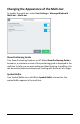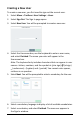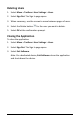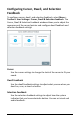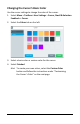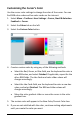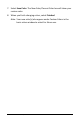User's Guide
Accent 800 User’s Guide-Empower 105
Customizing the Cursor’s Color
Use the cursor color settings to change the color of the cursor. You can
find RGB color codes and hex color codes on the internet.
1. Select Menu > Toolbox > User Settings > Cursor, Dwell & Selection
Feedback > Cursor.
2. Select the Colors tab on the left.
3. Select the Custom Color button.
4. Create a custom color by using any of the following methods.
• Select the Red, Green, or Blue field, use the keyboard to enter a
new RGB value, and select Finished. If applicable, repeat for the
other RGB fields. The Hex Code and color slider values will
change accordingly.
• Select the Hex Code field, use the keyboard to enter a new hex
value, and select Finished. The RGB and slider values will
change accordingly.
• Move the color gradient slider or move the cursor in the color
gradient box.
5. The custom color will appear in the New Color/Current Color box.
6. If you are not satisfied with the color, continue making adjustments
until you create the color you want.