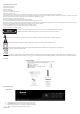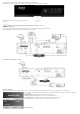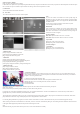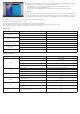User manual
Program Manage Settings
To access the Menu,press the MENU button and select [Program].Use the RIGHT/LEFT keys to navigate through
the menu.The Menu provide options to adjust the Program Mangage Settings.Select an option and press OK or
RIGHT to adjust that setting.Press the EXIT button to exit the Menu.
(a) Program Edit
To edit your program prederences (lock/skip/favourite/move or delete),you will need to enter the Program Edit
Menu.This Menu requires a password to access.Enter the default password’0000’. The master unlock password is
‘8888’
Set Favourite Channels
You can create a shortlist of favourite programs that you can easily access. Set Favourite TV or Radio program:
1. Select your desired channel then press the FAVOURITE button. A heart-shaped symbol will appear and the is
marked as a favourite.
2. Repeat the previous step to select more Favourite channels.
3. To confirm and exit the Menu, press the EXIT key.
Disable Favourite TV or Radio Channel:
Select the Favorite channel and press Favorite button on the remote control to cancel.
View Favourite Channel
While in normal viewing mode, press Favourite button and the Favourite Menu will appear.
1. Press UP/DOWN to browse through your Favourite Channels
2. Press OK to select your favourite channel .
Delete a TV or Radio Program
1. Select the Program and then press the BLUE button.
Awarning message will appear. Press OK to delete the channel.
2. Repeat the previous step to select more channels to delete.
Skip TV or Radio Channel
1. Select the chennel you would like to skip and press the GREEN button.
A skip symbol is displayed. The channel is marked as a skip.
2. Repeat the previous step skip to more channels.
3. To save your settings and exit the menu, press EXIT key.
Disable the Skip Channel function:
Select the Skip channel and press the GREEN button on the remote control to cancel.
Move a TV or Radio Program
1. Select the preferred channel then press the RED button. A move symbol will appear.
2. Press UP/DOWN to move the channel.
3. Press OK to confirm.
4. Repeat the above steps to move more channels
Lock Program
You can lock selected programs for restricted viewing.
Lock a TV or Radio channel:
1. Select the preferred channel then press the YELLOW button. A lock-shaped symbol is displayed. The channel is
now marked as locked.
2. Repeat the previous step to select more channels.
3. To confirm your settings and exit the menu, press the EXIT button.
4. Press the YELLOW button to disable the locked channels function.
5. To view the locked channels, you will be required to enter either the default password ‘0000’ or your last set
password. The master unlock password is ‘8888’.
(b) EPG(Electronic Program Guide)
The EPG is an on-sreen TV guide that shows sheduled programs seven days on advance for every tuned channel.
Press the EPG button on the Remote Control to access the guide.
You can use the UP/DOWN key to select the preferred program. If there is more than one page of information, use the
BLUE button for page up and the YELLOW button for page down.
Press “OK” button to schedule a recording as long as you have connected a USB device to the unit. You can check the schedule menu that appears and then press “OK” to
register scheduled recording. During recording you can only use Volume and Stop keys of the remote control!
You can start a non scheduled recording any time by pressing REC button, as long as you have already connected a USB
device to the unit
(c) Sort
Sort you channels from the following options:
[By LCN] sort the channels in ascending order
[By Service Name] Sort the channels in alphabetical order
[By Service ID] Sort the channels according to the station
[By ONID] Sort the channels accroding to ONID