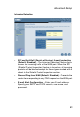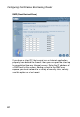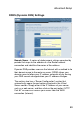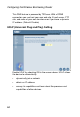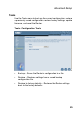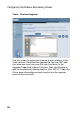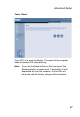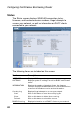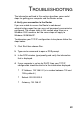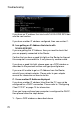Advanced Setup Intrusion Detection • SPI and Anti-DoS (Denial-of-Service) firewall protection (Default: Disabled) – The Intrusion Detection Feature limits access for incoming traffic at the WAN port. When the SPI (Stateful Packet Inspection) feature is turned on, all incoming packets will be blocked except for those types marked with a check in the Stateful Packet Inspection section. • Discard Ping from WAN (Default: Disabled) – Prevents the router from responding to any PING request on the WAN port.
Configuring the Wireless Barricade g Router DMZ (Demilitarized Zone) If you have a client PC that cannot run an Internet application properly from behind the firewall, then you can open the client up to unrestricted two-way Internet access. Enter the IP address of a DMZ host to this screen. Adding a client to the DMZ may expose your local network to a variety of security risks, so only use this option as a last resort.
Advanced Setup DDNS (Dynamic DNS) Settings Domain Name – A series of alphanumeric strings separated by periods that maps to the address of a the Router network connection and identifies the owner of the address. Dynamic DNS provides users on the Internet with a method to tie their domain name to the router or server. DDNS allows your domain name to follow your IP address automatically by having your DNS records changed when your IP address changes.
Configuring the Wireless Barricade g Router This DNS feature is powered by TZO.com. With a DDNS connection you can host your own web site, E-mail server, FTP site, and more at your own location even if you have a dynamic IP address. (Default: Disable) UPnP (Universal Plug and Play) Setting Enable UPnP by checking ON in the screen above.
Advanced Setup Tools Use the Tools menu to back up the current configuration, restore a previously saved configuration, restore factory settings, update firmware, and reset the Router. Tools - Configuration Tools • Backup – Saves the Router’s configuration to a file. • Restore – Restores settings from a saved backup configuration file. • Restore to factory defaults – Restores the Router settings back to the factory defaults.
Configuring the Wireless Barricade g Router Tools - Firmware Upgrade Use this screen to update the firmware or user interface to the latest versions. Download the upgrade file from the SMC web site (www.smc.com) and save it to your hard drive. In the Upgrade Target field, choose Firmware. Then click Browse to look for the previously downloaded file. Click APPLY. Check the Status page Information section to confirm that the upgrade process was successful.
Advanced Setup Tools - Reset Click APPLY to reset the Router. The reset will be complete when the power LED stops blinking. Note: If you use the Reset button on the front panel, the Router performs a power reset. If the button is held depressed for over five seconds, all the LEDs will illuminate and the factory settings will be restored.
Configuring the Wireless Barricade g Router Status The Status screen displays WAN/LAN connection status, firmware, and hardware version numbers, illegal attempts to access your network, as well as information on DHCP clients connected to your network. The following items are included on this screen: Section Description INTERNET Displays WAN connection type and status. GATEWAY Displays system IP settings, as well as DHCP and Firewall status.
TROUBLESHOOTING The information outlined in this section describes some useful steps for getting your computer and the Router online. A. Verify your connection to the Router If you are unable to access the Router’s web-based administration pages then you may not be properly connected or configured. The screen shots in this section were taken on a Windows 2000 machine, but the same steps will apply to Windows 95/98/Me/XP. To determine your TCP/IP configuration status please follow the steps below: 1.
Troubleshooting If you have an IP address that starts with 169.254.XXX.XXX then see the next section. If you have another IP address configured, then see section C. B. I am getting an IP Address that starts with 169.254.XXX.XXX If you are getting this IP Address, then you need to check that you are properly connected to the Router. Confirm that you have a good link light on the Router for the port this computer is connected to. If not, please try another cable.
Troubleshooting 2. Type ipconfig/release. 3. Then type ipconfig/renew. D. The 10/100 LED does not light after a connection is made. 1. Check that the host computer and the Router are both powered on. 2. Be sure the network cable is connected to both devices. 3. Verify that Category 5 cable is used if you are operating at 100 Mbps, and that the length of any cable does not exceed 100 m (328 ft). 4. Check the network card connections. 5. The 10BASE-T/100BASE-TX port, network card, or cable may be defective.
SPECIFICATIONS Below is an outline of the technical specifications for the SMC2804WBR. Standards IEEE 802.3 10BASE-T Ethernet IEEE 802.3u 100BASE-TX FastEthernet IEEE 802.11b IEEE 802.
Specifications Indicator Panel Power, WLAN, WAN (Link, Activity), LAN (Link/Activity, Speed - 10/100 Mbps) Dimensions 130 x 85 x 32 mm (5.12 x 3.35 x 1.26 in.) Weight 370 g (13.05 oz) Input Power 9 V, 1 A Maximum Current 0.04 ARMS max. @ 110 V/240 V Power Consumption 5 Watts max.
Specifications Compliances CE Mark Emissions FCC Class B VCCI Class B Industry Canada Class B EN55022 (CISPR 22) Class B C-Tick - AS/NZS 3548 (1995) Class B Immunity EN 61000-3-2/3 EN 61000-4-2/3/4/5/6/8/11 Safety CSA/NRTL (UL1950, CSA 22.2.
FOR TECHNICAL SUPPORT, CALL: From U.S.A. and Canada (24 hours a day, 7 days a week) (800) SMC-4-YOU; (949) 679-8000; Fax: (949) 679-1481 From Europe (8:00 AM - 5:30 PM UK Time) 44 (0) 118 974 8700; Fax: 44 (0) 118 974 8701 INTERNET E-mail addresses: techsupport@smc.com european.techsupport@smc-europe.com support@smc-asia.com Driver updates: http://www.smc.com/index.cfm?action=tech_support_drivers_downloads World Wide Web: http://www.smc.com http://www.smc-europe.com http://www.smc-asia.