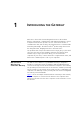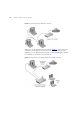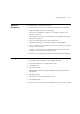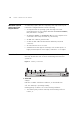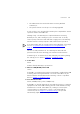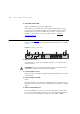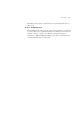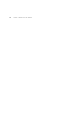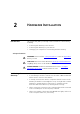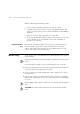User's Manual Part 1
Table Of Contents
- About This Guide
- Introducing the Gateway
- Hardware Installation
- Setting Up Your Computers
- Running the Setup Wizard
- Gateway Configuration
- Troubleshooting
- Using Discovery
- IP Addressing
- Technical Specifications
- Safety Information
- End User Software License Agreement
- ISP Information
- Glossary
- 802.11b
- 802.11g
- 10BASE-T
- 100BASE-TX
- Access Point
- Ad Hoc mode
- Auto-negotiation
- Bandwidth
- Category 3 Cables
- Category 5 Cables
- Channel
- Client
- DHCP
- DNS Server Address
- DSL modem
- Encryption
- ESSID
- Ethernet
- Ethernet Address
- Fast Ethernet
- Firewall
- Full Duplex
- Gateway
- Half Duplex
- Hub
- IEEE
- IETF
- Infrastructure mode
- IP
- IP Address
- ISP
- LAN
- MAC
- MAC Address
- NAT
- Network
- Network Interface Card (NIC)
- Protocol
- PPPoE
- PPTP
- RJ-45
- Server
- SSID
- Subnet Address
- Subnet mask
- Subnets
- Switch
- TCP/IP
- Traffic
- universal plug and play
- URL Filter
- WAN
- WECA
- WEP
- Wi-Fi
- Wireless Client
- Wireless LAN Service Area
- Wizard
- WLAN
- WPA
- Glossary
- Regulatory Notices for the Wireless 11g Cable/DSL Gateway
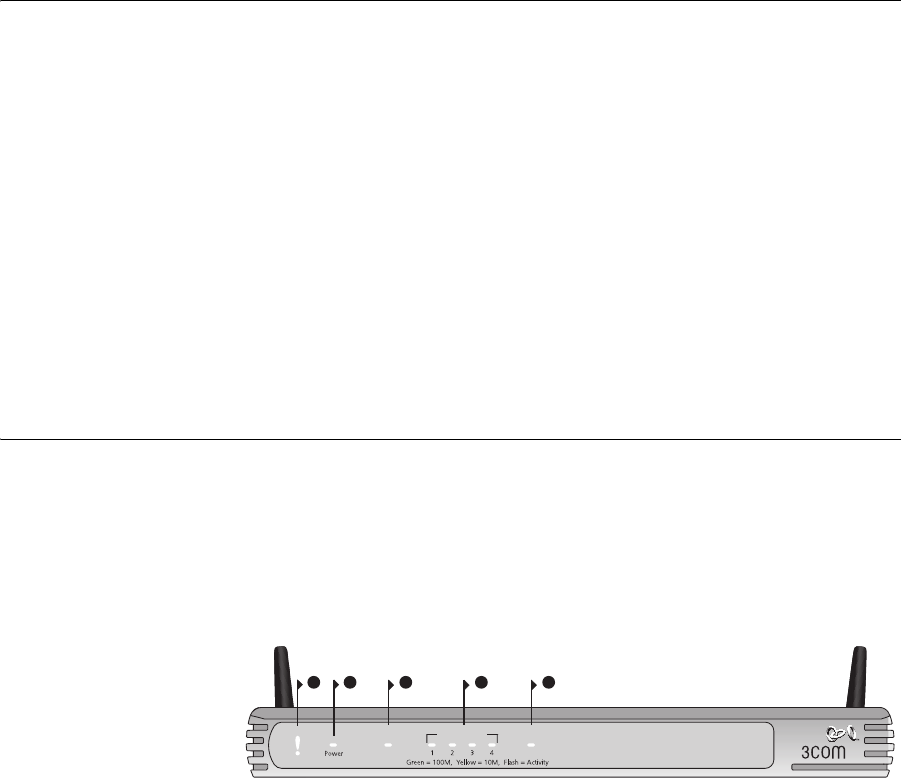
14 CHAPTER 1: INTRODUCING THE GATEWAY
Minimum System
and Component
Requirements
Your Gateway requires that the computer(s) and components in your
network be configured with at least the following:
■ A computer with an operating system that supports TCP/IP
networking protocols (for example Windows 95/98/NT/Me/2000/XP,
Unix, Mac OS 8.5 or higher).
■ An Ethernet 10Mbps or 10/100 Mbps NIC for each computer to be
connected to the four-port switch on your Gateway.
■ An 802.11b or 802.11g wireless NIC.
■ A cable modem or DSL modem with an Ethernet port (RJ-45
connector).
■ An active Internet access account.
■ A Web browser that supports JavaScript, such as Netscape 4.7 or
higher, Internet Explorer 5.0 or higher, or Mozilla 1.2.1 or higher.
Front Panel The front panel of the Gateway contains a series of indicator lights (LEDs)
that help describe the state of various networking and connection
operations.
Figure 3 Gateway - Front Panel
1 Alert LED
Orange
Indicates a number of different conditions, as described below.
Off - The Gateway is operating normally.
Flashing quickly - Indicates one of the following conditions:
■ The Gateway has just been started up and is running a self-test
routine, or
21 43
OfficeConnect Wireless 11g Cable/DSL Gateway
3CRWE554G72
LAN Status Cable/DSL
5
WLAN
Alert Enabled