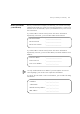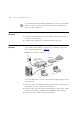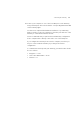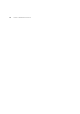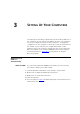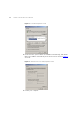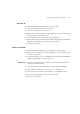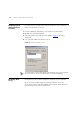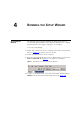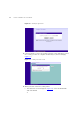User's Manual Part 1
Table Of Contents
- About This Guide
- Introducing the Gateway
- Hardware Installation
- Setting Up Your Computers
- Running the Setup Wizard
- Gateway Configuration
- Troubleshooting
- Using Discovery
- IP Addressing
- Technical Specifications
- Safety Information
- End User Software License Agreement
- ISP Information
- Glossary
- 802.11b
- 802.11g
- 10BASE-T
- 100BASE-TX
- Access Point
- Ad Hoc mode
- Auto-negotiation
- Bandwidth
- Category 3 Cables
- Category 5 Cables
- Channel
- Client
- DHCP
- DNS Server Address
- DSL modem
- Encryption
- ESSID
- Ethernet
- Ethernet Address
- Fast Ethernet
- Firewall
- Full Duplex
- Gateway
- Half Duplex
- Hub
- IEEE
- IETF
- Infrastructure mode
- IP
- IP Address
- ISP
- LAN
- MAC
- MAC Address
- NAT
- Network
- Network Interface Card (NIC)
- Protocol
- PPPoE
- PPTP
- RJ-45
- Server
- SSID
- Subnet Address
- Subnet mask
- Subnets
- Switch
- TCP/IP
- Traffic
- universal plug and play
- URL Filter
- WAN
- WECA
- WEP
- Wi-Fi
- Wireless Client
- Wireless LAN Service Area
- Wizard
- WLAN
- WPA
- Glossary
- Regulatory Notices for the Wireless 11g Cable/DSL Gateway
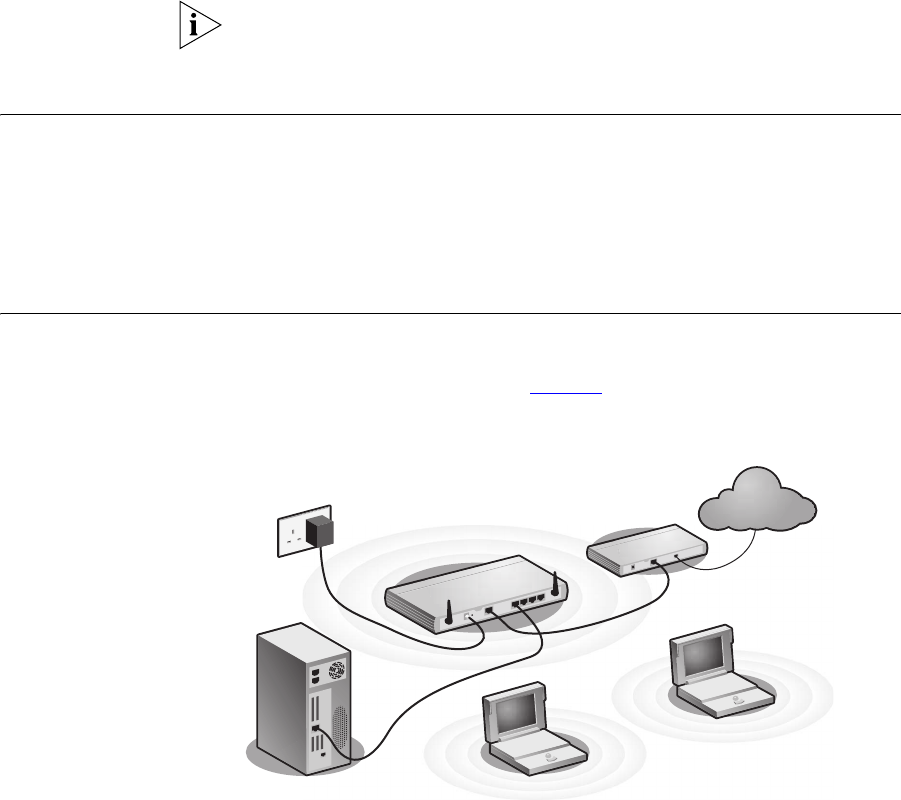
22 CHAPTER 2: HARDWARE INSTALLATION
If your ISP allocates IP information dynamically over a protocol other than
PPPoE, you do not need any further information. This configuration is
typical of cable connections.
Powering Up the
Gateway
To power up the Gateway:
1 Plug the power adapter into the power adapter socket located on the
back panel of the Gateway.
2 Plug the power adapter into a standard electrical wall socket.
Connecting the
Gateway
The first step for installing your Gateway is to physically connect it to a
cable or DSL modem and then connect it to a computer in order to be
able to access the Internet. See Figure 5
:
Figure 5 Connecting the Gateway
To use your Gateway to connect to the Internet through an external cable
or DSL modem:
1 Insert one end of the supplied Ethernet (RJ-45 Category 5) cable into the
Cable/DSL port on the rear panel of the Gateway.
2 Insert the other end of the cable into the RJ-45 port on your cable or DSL
modem. Check that the Cable/DSL status LED lights on the Gateway.
3 Connect the cable or DSL modem to the Internet.
Internet
Your existing
Cable/DSL Modem
Power
Supply Unit
Your PC
Wireless
Users
3Com OfficeConnect
Wireless 11g Cable/DSL
Gateway