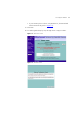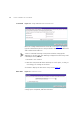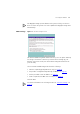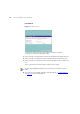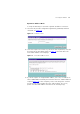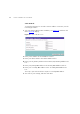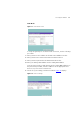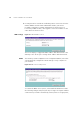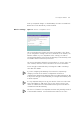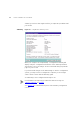User's Manual Part 1
Table Of Contents
- About This Guide
- Introducing the Gateway
- Hardware Installation
- Setting Up Your Computers
- Running the Setup Wizard
- Gateway Configuration
- Troubleshooting
- Using Discovery
- IP Addressing
- Technical Specifications
- Safety Information
- End User Software License Agreement
- ISP Information
- Glossary
- 802.11b
- 802.11g
- 10BASE-T
- 100BASE-TX
- Access Point
- Ad Hoc mode
- Auto-negotiation
- Bandwidth
- Category 3 Cables
- Category 5 Cables
- Channel
- Client
- DHCP
- DNS Server Address
- DSL modem
- Encryption
- ESSID
- Ethernet
- Ethernet Address
- Fast Ethernet
- Firewall
- Full Duplex
- Gateway
- Half Duplex
- Hub
- IEEE
- IETF
- Infrastructure mode
- IP
- IP Address
- ISP
- LAN
- MAC
- MAC Address
- NAT
- Network
- Network Interface Card (NIC)
- Protocol
- PPPoE
- PPTP
- RJ-45
- Server
- SSID
- Subnet Address
- Subnet mask
- Subnets
- Switch
- TCP/IP
- Traffic
- universal plug and play
- URL Filter
- WAN
- WECA
- WEP
- Wi-Fi
- Wireless Client
- Wireless LAN Service Area
- Wizard
- WLAN
- WPA
- Glossary
- Regulatory Notices for the Wireless 11g Cable/DSL Gateway
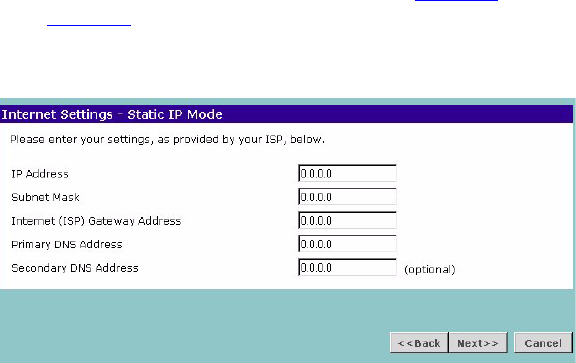
36 CHAPTER 4: RUNNING THE SETUP WIZARD
Static IP Mode
To setup the Gateway for use with a static IP address connection, use the
following procedure:
1 Select ISP has provided a static IP address, (see Figure 16
) and then click
Next. Figure 20
displays.
Figure 20 Static IP Mode Screen
2 Enter your IP Address in the IP Address text box.
3 Enter your subnet mask in the Subnet Mask text box.
4 Enter your ISP gateway address in the Internet (ISP) Gateway Address text
box.
5 Enter your primary DNS address in the Primary DNS Address text box.
6 Enter your secondary DNS address in the Secondary DNS Address text
box.
This step is optional. Not all ISPs require a secondary DNS address.
7 Check all of your settings, and then click Next.