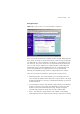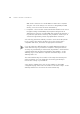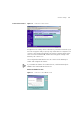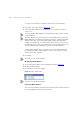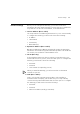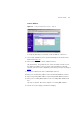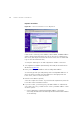User's Manual Part 1
Table Of Contents
- About This Guide
- Introducing the Gateway
- Hardware Installation
- Setting Up Your Computers
- Running the Setup Wizard
- Gateway Configuration
- Troubleshooting
- Using Discovery
- IP Addressing
- Technical Specifications
- Safety Information
- End User Software License Agreement
- ISP Information
- Glossary
- 802.11b
- 802.11g
- 10BASE-T
- 100BASE-TX
- Access Point
- Ad Hoc mode
- Auto-negotiation
- Bandwidth
- Category 3 Cables
- Category 5 Cables
- Channel
- Client
- DHCP
- DNS Server Address
- DSL modem
- Encryption
- ESSID
- Ethernet
- Ethernet Address
- Fast Ethernet
- Firewall
- Full Duplex
- Gateway
- Half Duplex
- Hub
- IEEE
- IETF
- Infrastructure mode
- IP
- IP Address
- ISP
- LAN
- MAC
- MAC Address
- NAT
- Network
- Network Interface Card (NIC)
- Protocol
- PPPoE
- PPTP
- RJ-45
- Server
- SSID
- Subnet Address
- Subnet mask
- Subnets
- Switch
- TCP/IP
- Traffic
- universal plug and play
- URL Filter
- WAN
- WECA
- WEP
- Wi-Fi
- Wireless Client
- Wireless LAN Service Area
- Wizard
- WLAN
- WPA
- Glossary
- Regulatory Notices for the Wireless 11g Cable/DSL Gateway
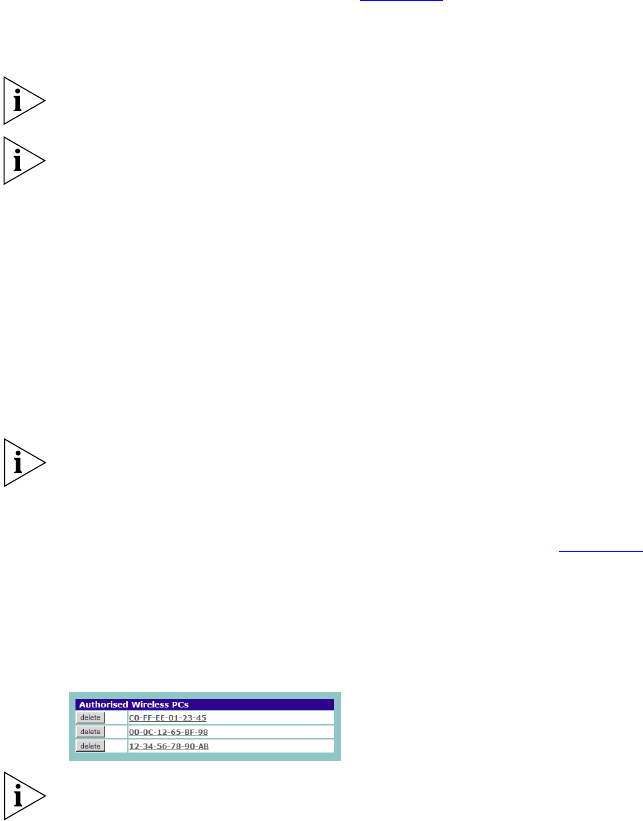
54 CHAPTER 5: GATEWAY CONFIGURATION
To create a list of Wireless computers that can access the Gateway:
1 Press New. The screen shown in Figure 36 opens.
2 Select the MAC addresses of the Wireless PCs for which you want to
allow access.
To select multiple MAC addresses, hold down the Ctrl key while clicking
on the addresses.
The drop down list on the Connection Control window will contain the
MAC addresses of all Wireless PCs that are in range, currently operating,
and have the same Service Area Name/SSID, channel and encryption
settings as the Gateway. You will find this screen easier to use if you set
up and make a note of all of your wireless PC's on your network first. You
may also add the entries manually if you know the MAC address.
To add a MAC address that is not in the list, enter the MAC address in
the appropriate fields. A MAC address consists of 12 characters. Valid
characters are '0-9', and 'A-F'.
3 Press Add.
Click Close to discard all changes.
Modifying a MAC Address
1 Click on the MAC address to be modified in the table (Figure 37
).
2 Modify the MAC address.
3 Press Apply to accept the changes.
Figure 37 MAC Address Table
Click Close to discard all changes.
Deleting a MAC Address
The connection rights for a Wireless PC listed in the table can be removed
by pressing Delete for that entry in the table.