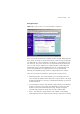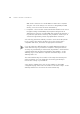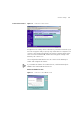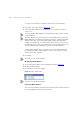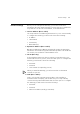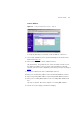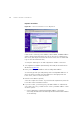User's Manual Part 1
Table Of Contents
- About This Guide
- Introducing the Gateway
- Hardware Installation
- Setting Up Your Computers
- Running the Setup Wizard
- Gateway Configuration
- Troubleshooting
- Using Discovery
- IP Addressing
- Technical Specifications
- Safety Information
- End User Software License Agreement
- ISP Information
- Glossary
- 802.11b
- 802.11g
- 10BASE-T
- 100BASE-TX
- Access Point
- Ad Hoc mode
- Auto-negotiation
- Bandwidth
- Category 3 Cables
- Category 5 Cables
- Channel
- Client
- DHCP
- DNS Server Address
- DSL modem
- Encryption
- ESSID
- Ethernet
- Ethernet Address
- Fast Ethernet
- Firewall
- Full Duplex
- Gateway
- Half Duplex
- Hub
- IEEE
- IETF
- Infrastructure mode
- IP
- IP Address
- ISP
- LAN
- MAC
- MAC Address
- NAT
- Network
- Network Interface Card (NIC)
- Protocol
- PPPoE
- PPTP
- RJ-45
- Server
- SSID
- Subnet Address
- Subnet mask
- Subnets
- Switch
- TCP/IP
- Traffic
- universal plug and play
- URL Filter
- WAN
- WECA
- WEP
- Wi-Fi
- Wireless Client
- Wireless LAN Service Area
- Wizard
- WLAN
- WPA
- Glossary
- Regulatory Notices for the Wireless 11g Cable/DSL Gateway

60 CHAPTER 5: GATEWAY CONFIGURATION
Dynamic IP Address
Figure 42 Connection Parameters Screen - Dynamic IP
If this mode is selected, your IP Address, Subnet Mask, and DNS Address
will be obtained automatically from your ISP. They are not displayed on
this screen, but may be viewed on the Status screen (click on Status and
Logs on the left hand menu bar).
To setup the Gateway for use with a dynamic IP address connection:
1 Select Dynamic IP Address (automatically allocated) in the IP Allocation
Mode field. (Figure 42
)
2 Enter your Primary DNS Address and Secondary DNS address.
Your ISP may provide you with primary and secondary DNS addresses. If
they have been provided, enter the addresses in the appropriate text
boxes. If not, leave 0.0.0.0 in the boxes.
3 Enter the Host Name (optional).
Some ISPs require a host name. If your ISP has this requirement, enter the
host name in the Host Name text box.
4 If you use ‘Cable’, your ISP may use your MAC address to authenticate
you. If this is the case, you will need to ‘Clone’ your MAC address. There
are three options:
■ Use the Gateway’s original Internet MAC address - This field is
selected by default and is automatically filled in with the MAC address
of the Gateway.