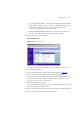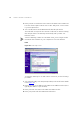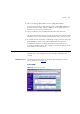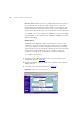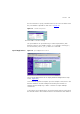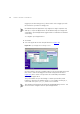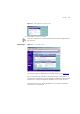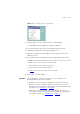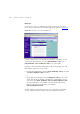Internet Settings 61 ■ Use this PC’s MAC address - This field is automatically filled in with the MAC address of the PC you are using to configure the Gateway. You should use this address only if you were previously using this computer to connect directly to your modem. ■ Enter a new MAC address manually - Use this option if you want to specify a new MAC address. Enter the new MAC address. 5 Check all settings and click Apply.
62 CHAPTER 5: GATEWAY CONFIGURATION 6 Enter your PPP over Ethernet service name in the PPPoE Service Name text box. Not all ISPs require a PPPoE service name. Only enter a service name if your ISP requires this. 7 Select an idle time from the Maximum Idle Time drop-down list. This value will correspond to the amount of idle time (no Internet activity) that will pass before the Gateway automatically ends your PPP over Ethernet session.
Firewall 63 5 Enter your Primary DNS Address and Secondary DNS address. Your ISP may provide you with primary and secondary DNS addresses. If they have been provided, enter the addresses in the appropriate text boxes. If not, leave 0.0.0.0 in the boxes. 6 Select an idle time from the Maximum Idle Time drop-down list. This value will correspond to the amount of idle time (no Internet activity) that will pass before the Gateway automatically ends your PPTP session.
64 CHAPTER 5: GATEWAY CONFIGURATION DMZ (De-Militarized Zone) Host is a computer without the protection of the firewall. This feature allows a single computer to be exposed to unrestricted 2-way communication from outside of your network. This feature should be used only if the Virtual Server or Special Applications options do not provide the level of access needed for certain applications.
Firewall 65 Or select Custom to specify a suitable name for the service and then enter the port numbers required for that service. (Figure 47) Figure 47 Custom Setup Screen 4 Click Add to save the settings. The port numbers are specified using a comma-separated list, with hyphens to denote port number ranges. So for example, entering 2, 3, 5-7 would cause ports 2, 3, 5, 6, and 7 to be activated.
6 CHAPTER 5: GATEWAY CONFIGURATION trigger port and incoming port(s), where traffic on the trigger port tells the firewall to open the incoming ports. Each defined Special Application only supports a single computer user, and up to 10 Special Applications can be defined. Any incoming ports opened by a Special Application trigger will be closed after five minutes of inactivity. To configure special applications: 1 Click New. 2 Select the applications from the pull-down list.
Firewall 67 Figure 50 Other Applications Setup Screen 3 Click Add to save your settings. Only one computer on your network can use the special application at any one time. PC Privileges Figure 51 PC Privileges Screen Select PC Privileges to display the PC Privilege setup screen (Figure 51). Access from the local network to the Internet can be controlled on a computer-by-computer basis. In the default configuration the Gateway will allow all connected computers unlimited access to the Internet.
68 CHAPTER 5: GATEWAY CONFIGURATION To use access control for all computers: 1 Click PCs access authorized services only. 2 Select All PCs to setup the access rights for all computers connected to the Gateway. 3 Select authorized services by clicking in the appropriate check box(es) (Figure 52). Figure 52 All PCs Setup Screen In addition to the four authorized services listed, you can choose to allow or block access to other services.
Firewall 69 Figure 53 PC Privileges Setup Screen Example 5 Click Modify to save the settings or Close to discard them. To assign different access rights for different computers: 1 If not already selected, click PCs access authorized services only. 2 Click New to display the PC Privileges setting screen. 3 Enter the last digit(s) of the IP address of the computer in the PC’s IP Address text box. 4 Select authorized services by clicking in the appropriate check box(es).
70 CHAPTER 5: GATEWAY CONFIGURATION Deny List To allow users access to all Web sites except for those you choose to block, choose Deny List in the URL Filter Type drop-down box (Figure 54). Figure 54 URL Filter Screen showing Deny List To filter a specific site, enter the URL for that site. For example, to stop your users from browsing a site called www.badsite.com, enter www.badsite.com or badsite.com in one of the fields. If badsite.com has multiple sub-domains, such as this.badsite.com and that.
Firewall 71 contained within other words. For example, filtering the word sex would filter the following example URLs: ■ www.sussex.com ■ www.thisexample.com You can filter up to 30 keywords and URLs. Computers that should not be subject to URL filtering can be excluded by ticking the Bypass URL Filter checkbox in the PC Privileges setup screen. See “PC Privileges” on page 67.
72 CHAPTER 5: GATEWAY CONFIGURATION ■ Allow them individually by entering this.goodsite.com in one field and that.goodsite.com in another. or ■ Allow them by entering the keyword goodsite.com into one of the fields. This will allow all URLs containing the string goodsite.com. As well as allowing this.goodsite.com and that.goodsite.com, the keyword goodsite.com would allow sites that had the string goodsite.com in their URL, for example xxxgoodsite.com.
Firewall Security 73 Select Security to display the Security screen (Figure 56). Figure 56 Security Screen The Internet connects millions of computer users throughout the world. The vast majority of the computer users on the Internet are friendly and have no intention of breaking into, stealing from, or damaging your network. However, there are hackers who may try to break into your network.
74 CHAPTER 5: GATEWAY CONFIGURATION This feature is enabled by clicking on the check box so that a tick can be seen and then select Apply. 3Com recommends that you leave this disabled. Enabling Remote Administration It is possible to administer the Gateway remotely. This can be set to one of four different levels using the following options: 1 Disable Remote Administration - This option is set as default.
System Tools System Tools 75 The main frame of the System Tools screen includes four administration items: Restart, Time Zone, Configuration, and Upgrade (Figure 57). Restart Figure 57 Restart Screen If your Gateway is not operating correctly, you can choose to restart the Gateway by selecting Restart the Gateway, simulating the effect of power cycling the unit. No configuration information will be lost but the log files will be erased.
76 CHAPTER 5: GATEWAY CONFIGURATION Time Zone Figure 58 Time Zone Screen Choose the time zone that is closest to your actual location. The time zone setting is used by the system clock when displaying the correct time in the log files. If you use Daylight saving tick the Enable Daylight savings box, and then click Apply (Figure 58). The Gateway reads the correct time from NTP servers on the Internet and sets its system clock accordingly.
System Tools Configuration 77 Figure 59 Configuration Screen Select the Configuration tab to display the Configuration screen (Figure 59). Backup Configuration Click BACKUP to save the current Gateway configuration. You will be prompted to download and save a file to disk. Restore Configuration Data If you want to reinstate the configuration settings previously saved to a file, press Browse to locate the backup file on your computer, and then click RESTORE to copy the data into the Gateway's memory.
78 CHAPTER 5: GATEWAY CONFIGURATION Upgrade Figure 60 Upgrade Screen The Upgrade facility allows you to install on the Gateway any new releases of system software that 3Com may make available. To install new software, you first need to download the software from the 3Com support web site to a folder on your computer. Once you have done this, select Browse to tell your web browser where this file is on your computer, and then click Apply.
Status and Logs Status 79 The Status screen displays a tabular representation of your network and Internet connection. (Figure 61) Figure 61 Status Screen Usage Usage displays an approximate count of the traffic since the Gateway was last reset. (Figure 62) The counts are approximate and should be used as a guide only. Contact your ISP for accurate logging information.
80 CHAPTER 5: GATEWAY CONFIGURATION Figure 62 Usage Screen Logs Logs will allow you to view both the normal events, and security threats logged by the Gateway. Figure 63 Logs Screen You may be asked to refer to the information on the Status and Logs screens if you contact your supplier for technical support. Support/Feedback Selecting Support/Feedback from the main menu displays the Support and Feedback screens.
Support/Feedback Support 81 Figure 64 Support Screen Selecting the Support option on the main menu displays the support links screen, which contains a list of Internet links that provide information and support concerning the Gateway (Figure 64).
82 CHAPTER 5: GATEWAY CONFIGURATION Selecting the Feedback option displays the Feedback screen and allows you to provide feedback to 3Com on the operation of your Gateway (Figure 65). This screen should not be used to obtain technical support.
6 Basic Connection Checks Browsing to the Gateway Configuration Screens TROUBLESHOOTING ■ Check that the Gateway is connected to your computers and to the cable/DSL modem, and that all the equipment is powered on. Check that the LAN Status and Cable/DSL Status LEDs on the Gateway are illuminated, and that any corresponding LEDs on the cable/DSL modem and the NIC are also illuminated. ■ Ensure that the computers have completed their start-up procedure and are ready for use.
84 CHAPTER 6: TROUBLESHOOTING Connections tab and click on the LAN Settings button at the bottom. Make sure that the Proxy Server option is unchecked. Connecting to the Internet ■ If you cannot browse to the Gateway, use the winipcfg utility in Windows 95/98/ME to verify that your computer has received the correct address information from the Gateway. From the Start menu, choose Run and then enter winipcfg. Check that the computer has an IP address of the form 192.168.1.
Forgotten Password and Reset to Factory Defaults Forgotten Password and Reset to Factory Defaults 85 If you can browse to the Gateway configuration screen but cannot log on because you do not know or have forgotten the password, follow the steps below to reset the Gateway to it’s factory default configuration. CAUTION: All your configuration changes will be lost, and you will need to run the configuration wizard again before you can re-establish your Gateway connection to the Internet.
86 CHAPTER 6: TROUBLESHOOTING ■ If you have a wired and a wireless NIC in the same computer, ensure that the wired NIC is disabled. ■ Check the status of the Gateway Wireless LED, it should be lit if wireless is enabled and will flash when there is wireless activity. If not lit go to “Wireless Settings” on page 47 and enable wireless networking. ■ Ensure that the TCP/IP settings for all devices are correct.
Power LED or Power Adapter OK LED Not Lit 87 correspond to the Gateway channel number. Please refer to your Wireless computer adapter documentation and vendor to do this. Power LED or Power Adapter OK LED Not Lit ■ Speed of connection: The 802.11b and 802.11g standards will automatically choose the best speed depending on the quality of your connection. As the signal quality weakens then the speed falls back to a lower speed. The speeds supported by 802.
88 CHAPTER 6: TROUBLESHOOTING adapter part number shown on the OfficeConnect power adapter you are using.
Recovering from Corrupted Software Recovering from Corrupted Software 89 If the Alert LED remains permanently on following power-up, it is possible that the system software has become corrupted. In this condition, the Gateway will enter a “recovery” state; DHCP is disabled, and the LAN IP address is set to 192.168.1.1. Follow the instructions below to upload a new copy of the system software to a Gateway unit in this state.
90 CHAPTER 6: TROUBLESHOOTING Frequently Asked Questions How do I reset the Gateway to Factory Defaults? See “Forgotten Password and Reset to Factory Defaults” on page 85. How many computers on the LAN does the Gateway support? A maximum of 253 computers on the LAN are supported. How many wireless clients does the Wireless Cable/DSL Gateway support? A maximum of 128 wireless clients are supported. There are only 4 LAN ports on the Gateway.
Frequently Asked Questions 91 is a database of technical information covering all 3Com products. It is updated daily with information from 3Com technical support services, and it is available 24 hours a day, 7 days a week.
92 CHAPTER 6: TROUBLESHOOTING
A Running the Discovery Application USING DISCOVERY 3Com provides a user friendly Discovery application for detecting the Gateway on the network. Windows Installation (95/98/2000/Me/NT) 1 Insert the Gateway CD-ROM in the CD-ROM drive on your computer. A menu will appear; select Gateway Discovery. Discovery will find the Gateway even if it is unconfigured or misconfigured.
94 APPENDIX A: USING DISCOVERY Figure 67 Discovered Gateway Screen 3 Figure 68 shows an example Discovered Devices screen. Highlight the Wireless Cable/DSL Gateway by clicking on it, and press Next. Figure 68 Discovery Finish Screen 4 Click on Finish to launch a web browser and display the login page for the Gateway.
B IP ADDRESSING The Internet Protocol Suite The Internet protocol suite consists of a well-defined set of communications protocols and several standard application protocols. Transmission Control Protocol/Internet Protocol (TCP/IP) is probably the most widely known and is a combination of two of the protocols (IP and TCP) working together.
96 APPENDIX B: IP ADDRESSING For your network to work correctly, all devices on the network must have: ■ The same sub-network address. ■ The same subnet mask. The only value that will be different is the specific host device number. This value must always be unique. An example IP address is ‘192.168.100.8’. However, the size of the network determines the structure of this IP Address. In using the Gateway, you will probably only encounter two types of IP Address and subnet mask structures.
How does a Device Obtain an IP Address and Subnet Mask? 97 This type of IP Address operates on a subnet mask of ‘255.255.0.0’. See Table 5 for an example about how a network (only four computers represented) and a Gateway might be configured. Table 5 IP Addressing and Subnet Masking How does a Device Obtain an IP Address and Subnet Mask? DHCP Addressing Device IP Address Subnet Mask PC 1 192.168.100.8 255.255.0.0 PC 2 192.168.201.30 255.255.0.0 PC 3 192.168.113.155 255.255.0.0 PC 4 192.
98 APPENDIX B: IP ADDRESSING an IP address at random from the industry standard subnet of 169.254.x.x (with a subnet mask of 255.255.0.0). If two devices allocate themselves the same address, the conflict is detected and one of the devices allocates itself a new address. Automatic IP addressing support was introduced by Microsoft in the Windows 98 operating system and is also supported in Windows 2000.
C TECHNICAL SPECIFICATIONS This section lists the technical specifications for the OfficeConnect Wireless 11g Cable/DSL Gateway. Wireless 11g Cable/DSL Gateway Interfaces Cable/DSL modem connection — 10Mbps/100Mbps dual speed Ethernet port (10BASE-T/100BASE-TX) LAN connection — four 10Mbps/100Mbps dual speed Ethernet ports (10BASE-T/100BASE-TX) WLAN Interfaces Standard IEEE 802.
100 APPENDIX C: TECHNICAL SPECIFICATIONS Encryption: 40/64 bit WEP, 128 bit WEP, WPA Maximum clients: 128 O/P Power 18dBm Operating Temperature 0 °C to 40 °C (32 °F to 105 °F) Power 7VA, 23.9 BThU/hr Humidity 0 % to 90 % (non-condensing) humidity Dimensions ■ Width = 220 mm (8.7 in.) ■ Depth = 135 mm (5.3 in.) ■ Height = 24 mm (1 in.) Weight Approximately 500 g (1.1 lbs) Standards Functional: ISO 8802/3 IEEE 802.3 IEEE 802.11b, 802.11g, Wi-Fi Safety: UL60950 CSA 22.
101 systems. RSS-210 Environmental: EN 60068 (IEC 68) *See “FCC Statement” on page 121 for conditions of operation. System Requirements Operating Systems The Gateway will support the following Operating Systems: ■ Windows 95/98 ■ Windows NT 4.0 ■ Windows ME ■ Windows 2000 ■ Windows XP ■ Mac OS 8.5 or higher ■ Unix Ethernet Performance The Gateway complies to the IEEE 802.3i, u and x specifications.
102 APPENDIX C: TECHNICAL SPECIFICATIONS
D SAFETY INFORMATION Important Safety Information WARNING: Warnings contain directions that you must follow for your personal safety. Follow all directions carefully. You must read the following safety information carefully before you install or remove the unit: WARNING: The Gateway generates and uses radio frequency (rf) energy. In some environments, the use of rf energy is not permitted. The user should seek local advice on whether or not rf energy is permitted within the area of intended use.
104 APPENDIX D: SAFETY INFORMATION WARNING: Disconnect the power adapter before moving the unit. WARNING: RJ-45 ports. These are shielded RJ-45 data sockets. They cannot be used as telephone sockets. Only connect RJ-45 data connectors to these sockets. Wichtige Sicherheitshinweise VORSICHT: Warnhinweise enthalten Anweisungen, die Sie zu Ihrer eigenen Sicherheit befolgen müssen. Alle Anweisungen sind sorgfältig zu befolgen.
105 VORSICHT: Es sind keine von dem Benutzer zu ersetzende oder zu wartende Teile in dem Gerät vorhanden. Wenn Sie ein Problem mit dem Gateway haben, das nicht mittels der Fehleranalyse in dieser Anleitung behoben werden kann, setzen Sie sich mit Ihrem Lieferanten in Verbindung. VORSICHT: Vor dem Ausbau des Geräts das Netzadapterkabel herausziehen. VORSICHT: RJ-45-Anschlüsse. Dies sind abgeschirmte RJ-45-Datenbuchsen. Sie können nicht als Telefonanschlußbuchsen verwendet werden.
106 APPENDIX D: SAFETY INFORMATION AVERTISSEMENT: L’appareil fonctionne à une tension extrêmement basse de sécurité qui est conforme à la norme CEI 60950. Ces conditions ne sont maintenues que si l'équipement auquel il est raccordé fonctionne dans les mêmes conditions. AVERTISSEMENT: Il n’y a pas de parties remplaceables par les utilisateurs ou entretenues par les utilisateurs à l’intérieur du moyeu.
E END USER SOFTWARE LICENSE AGREEMENT 3Com Corporation END USER SOFTWARE LICENSE AGREEMENT YOU SHOULD CAREFULLY READ THE FOLLOWING TERMS AND CONDITIONS BEFORE DOWNLOADING, INSTALLING AND USING THIS PRODUCT, THE USE OF WHICH IS LICENSED BY 3COM CORPORATION ("3COM") TO ITS CUSTOMERS FOR THEIR USE ONLY AS SET FORTH BELOW. DOWNLOADING, INSTALLING OR OTHERWISE USING ANY PART OF THE SOFTWARE OR DOCUMENTATION INDICATES THAT YOU ACCEPT THESE TERMS AND CONDITIONS.
108 APPENDIX E: END USER SOFTWARE LICENSE AGREEMENT and developed solely at private expense. The Software is delivered as "Commercial Computer Software" as defined in DFARS 252.227-7014 (June 1995) or as a commercial item as defined in FAR 2.101(a) and as such is provided with only such rights as are provided in this Agreement, which is 3Com's standard commercial license for the Software. Technical data is provided with limited rights only as provided in DFAR 252.227-7015 (Nov. 1995) or FAR 52.
F Information Regarding Popular ISPs ISP INFORMATION WAN Types Characteristics Popular ISPs Dynamic IP Cable modem ISP, non-hostname based. Need to clone the MAC address in the Advanced tab of the Internet Settings page. MediaOne, RoadRunner, Optimum Online, Time Warner, Charter, Adelphia, Metrocast. (Clone MAC) Dynamic IP (Hostname) PPPoE (DSL) PPTP Cable ISP, Requires Hostname to @Home Network, Cogoco, authenticate ie. cx213818-B.
110 APPENDIX F: ISP INFORMATION Static (DSL) Static (Cable) DSL Modem, always on. Need to enter ALL IP information from ISP in the Static IP address section of the Internet Settings page.
GLOSSARY 802.11b The IEEE specification for wireless Ethernet which allows speeds of up to 11 Mbps. The standard provides for 1, 2, 5.5 and 11 Mbps data rates. The rates will switch automatically depending on range and environment. 802.11g The IEEE specification for wireless Ethernet which allows speeds of up to 54 Mbps. The standard provides for 6, 12, 24, 36, 48 and 54 Mbps data rates. The rates will switch automatically depending on range and environment.
112 GLOSSARY configure to use the best common speed. The order of preference (best first) is: 100BASE-TX full duplex, 100BASE-TX half duplex, 10BASE-T full duplex, and 10BASE-T half duplex. Auto-negotiation is defined in the IEEE 802.3 standard for Ethernet and is an operation that takes place in a few milliseconds. Bandwidth The information capacity, measured in bits per second, that a channel can transmit. The bandwidth of Ethernet is 10 Mbps, the bandwidth of Fast Ethernet is 100 Mbps.
GLOSSARY 113 IP addresses (such as 192.34.45.8). A DNS server keeps a database of host computers and their respective domain names and IP addresses, so that when a domain name is requested (as in typing “3com.com” into your Internet browser), the user is sent to the proper IP address. The DNS server address used by the computers on your home network is the location of the DNS server your ISP has assigned.
114 GLOSSARY Hub A device that regenerates LAN traffic so that the transmission distance of that signal can be extended. Hubs are similar to repeaters, in that they connect LANs of the same type; however they connect more LANs than a repeater and are generally more sophisticated. IEEE Institute of Electrical and Electronics Engineers. This American organization was founded in 1963 and sets standards for computers and communications. IETF Internet Engineering Task Force.
GLOSSARY 115 MAC Media Access Control. A protocol specified by the IEEE for determining which devices have access to a network at any one time. MAC Address Media Access Control Address. Also called the hardware or physical address. A layer 2 address associated with a particular network device. Most devices that connect to a LAN have a MAC address assigned to them as they are used to identify other devices in a network. MAC addresses are 6 bytes long.
116 GLOSSARY SSID Service Set Identifier. Some vendors of wireless products use SSID interchangeably with ESSID. Subnet Address An extension of the IP addressing scheme that allows a site to use a single IP network address for multiple physical networks. Subnet mask A subnet mask, which may be a part of the TCP/IP information provided by your ISP, is a set of four numbers configured like an IP address.
GLOSSARY 117 WAN Wide Area Network. A network that connects computers located in geographically separate areas (for example, different buildings, cities, or countries). The Internet is an example of a wide area network. WECA Wireless Ethernet Compatibility Alliance. An industry group formed to certify cross vendor interoperability and compatibility of 802.11b and 802.11g wireless networking products and to promote the standard for enterprise, small business and home environments. (see also 802.
118 GLOSSARY
INDEX A Access Rights 69 Addresses IP 95 Administration Password 32, 43 Automatic Addressing 97 C Cable Specifications 101 Channels 121 Clone MAC address 60 Configuration backup 77 restore 77 Conventions notice icons, About This Guide 8 text, About This Guide 8 Country Selection 30 D DHCP 35, 38, 45, 97 DHCP Server 27 Discovery Application 93 DMZ 63 DNS 26, 36, 37, 60, 61, 63 primary 36, 37, 59 secondary 36, 37, 59 Dynamic 57 Dynamic IP Address 35, 57, 63 F Firewall 63 Forgotten Password 85 G Gateway 1
120 INDEX R Remote Administration 74 Reset to Factory Defaults 77, 85 Restart 75 S Safety Information 19 Security 73 Setup Wizard 29, 44 Special Applications 65 Specifications technical 99 Static Addressing 97 Static IP Address 57, 59 Status 79 Subnet Mask 36, 38, 95 Summary 40 Support Information 80 Support Links 81 T TCP/IP 25, 27, 38, 95 Technical specifications 99 standards 99 Time Zone 32, 76 U Unit Configuration 44 Upgrade 78 URL Filter 69 V Virtual Servers 63, 64 W WAN 33 Web Proxy 28 Wireless
REGULATORY NOTICES FOR THE WIRELESS 11G CABLE/DSL GATEWAY Channels Use of the Wireless Cable/DSL Gateway is only authorized for the channels approved by each country. For proper installation, login to the management interface and select your country from the drop down list.
122 frequency energy and, if not installed and used in accordance with the instructions, may cause harmful interference to radio communications. However, there is no guarantee that interference will not occur in a particular installation.
123 ■ Federal Communications Commission 47 CFR Part 15, subpart B 15.107 (a)Class B Conducted Limits 15.109 (a)Class B Radiated Emissions Limits ■ 15.107 (e)Class B Conducted Limits 15.109 (g)Class B Radiated Emissions Limits Exposure to Radio Frequency Radiation: The radiated output power of the 3Com OfficeConnect Wireless Cable/DSL Gateway is far below the FCC radio frequency exposure limits.
124 RF Exposure Compliance Statement (U.S.) CAUTION: The 3Com OfficeConnect Wireless Cable/DSL Gateway has been certified as a mobile computing device as per FCC Section 2.1091. In order to comply with the FCC RF exposure requirements, the 3Com OfficeConnect Wireless Cable/DSL Gateway must only be installed with approved antennas and a minimum separation distance of 20 cm (8 in) must be maintained from the antenna to any nearby persons.
3Com Corporation, Corporate Headquarters, Copyright © 2003 3Com Corporation. All rights reserved. 5500 Great America Parkway, Santa Clara, 3Com and OfficeConnect are registered trademarks of CA 95052-8145, USA. 3Com Corporation. All other company and product names may be trademarks of their respective companies. To learn more about 3Com products and services, visit our World Wide Web site at www.3com.com All specifications are subject to change without notice. DUA0055-4AAA01 Rev.