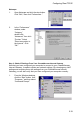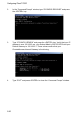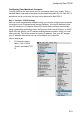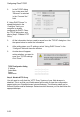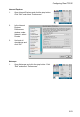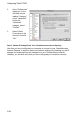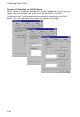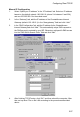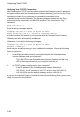User guide
Configuring Client TCP/IP
5-21
Configuring Your Macintosh Computer
You may find that the instructions here do not exactly match your screen. This is
because these steps and screenshots were created using Mac OS 8.5. Mac OS 7.x
and above are all very similar, but may not be identical to Mac OS 8.5.
Step 1. Configure TCP/IP Settings
After you have completed the hardware setup, you need to configure your computer
to connect to your CheetahAccess Internet Gateway. You need to determine how
your ISP issues your IP address. Many ISPs issue these numbers automatically
using a networking technology known as Dynamic Host Control Protocol, or DHCP.
Other ISPs will specify your IP address and associated numbers, which you must
enter manually. This is also known as a static IP address. How your ISP assigns
your IP address determines how you will configure your computer.
Here is what to do:
1. Pull down the Apple
Menu. Click “Control
Panels” and select TCP/
IP.