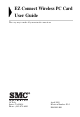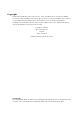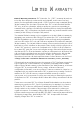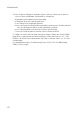EZ Connect ™ Wireless PC Card 11 Mbps data rate – provides alternative to wired LANs that can dramatically cut costs Working range up to 160 m (528 ft) at 11 Mbps, 350 m (1155 ft) at 1 Mbps Seamless connectivity to wired Ethernet LANs augments existing networks quickly and easily DSSS technology provides robust, interference-resistant, and secure wireless connections Supports a wide range of operating systems (Windows 95/98/Me/NT/2000/XP) Easy installation Built-in dual diversity antenna Us
EZ Connect Wireless PC Card User Guide The easy way to make all your network connections 38 Tesla Irvine, CA 92618 Phone: (949) 679-8000 April 2002 Revision Number: F1.
Copyright Information furnished by SMC Networks, Inc. (SMC) is believed to be accurate and reliable. However, no responsibility is assumed by SMC for its use, nor for any infringements of patents or other rights of third parties which may result from its use. No license is granted by implication or otherwise under any patent or patent rights of SMC. SMC reserves the right to change specifications at any time without notice. Copyright © 2002 by SMC Networks, Inc.
LIMITED WARRANTY Limited Warranty Statement: SMC Networks, Inc. (“SMC”) warrants its products to be free from defects in workmanship and materials, under normal use and service, for the applicable warranty term. All SMC products carry a standard 90-day limited warranty from the date of purchase from SMC or its Authorized Reseller. SMC may, at its own discretion, repair or replace any product not operating as warranted with a similar or functionally equivalent product, during the applicable warranty term.
LIMITED WARRANTY WARRANTIES EXCLUSIVE: IF AN SMC PRODUCT DOES NOT OPERATE AS WARRANTED ABOVE, CUSTOMER’S SOLE REMEDY SHALL BE REPAIR OR REPLACEMENT OF THE PRODUCT IN QUESTION, AT SMC’S OPTION. THE FOREGOING WARRANTIES AND REMEDIES ARE EXCLUSIVE AND ARE IN LIEU OF ALL OTHER WARRANTIES OR CONDITIONS, EXPRESS OR IMPLIED, EITHER IN FACT OR BY OPERATION OF LAW, STATUTORY OR OTHERWISE, INCLUDING WARRANTIES OR CONDITIONS OF MERCHANTABILITY AND FITNESS FOR A PARTICULAR PURPOSE.
COMPLIANCES FCC - Class B This equipment has been tested and found to comply with the limits for a Class B digital device, pursuant to Part 15 of the FCC Rules. These limits are designed to provide reasonable protection against harmful interference in a residential installation. This equipment generates, uses and can radiate radio frequency energy and, if not installed and used in accordance with instructions, may cause harmful interference to radio communications.
COMPLIANCES Industry Canada - Class B This digital apparatus does not exceed the Class B limits for radio noise emissions from digital apparatus as set out in the interference-causing equipment standard entitled “Digital Apparatus,” ICES-003 of Industry Canada. Cet appareil numérique respecte les limites de bruits radioélectriques applicables aux appareils numériques de Classe B prescrites dans la norme sur le matérial brouilleur: “Appareils Numériques,” NMB-003 édictée par l’Industrie.
COMPLIANCES • Power frequency magnetic field immunity test according to EN 61000-4-8:1993 (1 A/m at frequency 50 Hz) • Voltage dips, short interruptions and voltage variations immunity test according to EN 61000-4-11:1994 (>95% Reduction @10 ms, 30% Reduction @500 ms, >95% Reduction @5000 ms) LVD: • EN 60950 (A1/1992; A2/1993; A3/1993; A4/1995; A11/1997) Safety Compliance Wichtige Sicherheitshinweise (Germany) 1. Bitte lesen Sie diese Hinweise sorgfältig durch. 2.
COMPLIANCES 14.Wenn folgende Situationen auftreten ist das Gerät vom Stromnetz zu trennen und von einer qualifizierten Servicestelle zu überprüfen: a.Netzkabel oder Netzstecker sind beschädigt. b.Flüssigkeit ist in das Gerät eingedrungen. c.Das Gerät war Feuchtigkeit ausgesetzt. d.Wenn das Gerät nicht der Bedienungsanleitung entsprechend funktioniert oder Sie mit Hilfe dieser Anleitung keine Verbesserung erzielen. e.Das Gerät ist gefallen und/oder das Gehäuse ist beschädigt. f.
TABLE CONTENTS OF Using the Wireless LAN Utility . . . . . . . . . . . . . . . .1 Using the SMC2632W WLAN Utility Quick-Launch Icon . . . . . . . . Monitor . . . . . . . . . . . . . . . . Statistics . . . . . . . . . . . . . . . . Site Survey . . . . . . . . . . . . . . Encryption . . . . . . . . . . . . . . Advanced Screen . . . . . . . . . Version . . . . . . . . . . . . . . . . . . . . . . . . . . . . . . . . . . . . . . . . . . . . . . . . . . . . . . . . . . . . . . . . . . . . . . . . . . .
TABLE OF CONTENTS viii
USING THE WIRELESS LAN UTILITY Using the SMC2632W WLAN Utility Once the installation is complete, the configuration utility can be accessed from the “Start” menu, as shown below. Quick-Launch Icon When the utility program is running, there will be a quick launch icon in the lower right-hand corner of the task bar. If the icon is on BLUE, you have a good connection.
USING THE WIRELESS LAN UTILITY The configuration utility includes the following tools: Monitor – Allows you to monitor network status and configure wireless adapter parameters. Statistics – Shows wireless adapter statistics. Site Survey – Scans/Shows all the access points in range. Encryption – Provides WEP security control. Advanced – Allows you to configure the advanced settings. Version – Shows the version information.
USING THE SMC2632W WLAN UTILITY Click “Change” to configure the “Operating Mode,” “Channel,” “SSID” and “Tx Rate.” After making a configuration change, the Submit button will become enabled. Click “Submit” to save the changes. Operating Mode – Set the station operation mode to “802.11 Ad Hoc” for network configurations that do not have an access point, or to “Infrastructure” for configurations with an access point (“Infrastructure” is the default setting.
USING THE WIRELESS LAN UTILITY Statistics The Statistics screen displays “Data Frames” and “Management Frames.
Site Survey The Site Survey screen displays all access points in the wireless LAN. You can choose one of them to connect to by double-clicking on an entry. Encryption Encryption – Wired Equivalent Privacy (WEP) is implemented in the adapter to prevent unauthorized access. For more secure data transmissions, set encryption to “128-bit” or “64-bit”. The 128-bit setting gives a higher level of security. The setting must be the same for all clients in your wireless network (Default: Disabled).
USING THE WIRELESS LAN UTILITY security protects your wireless LAN against eavesdropping and unauthorized access by hackers or intruders. WEP Key – Security keys for WEP encryption are generated from your encryption string, so you must use the same key on all the other stations in your network. Authentication Type – Set this to the same as the other devices in your network. SMC devices use “Shared Key.” Devices from some other vendors use “Open System.
USING THE SMC2632W WLAN UTILITY Advanced Screen You can use this screen to set values for “Fragmentation Threshold” (Default: 2346 means Disabled), and “RTS/CTS Threshold” (Default: 2347 means Disabled).
USING THE WIRELESS LAN UTILITY Version The following screen shows the version information.
DRIVER INSTALLATION FOR WINDOWS NT AND WINDOWS XP Windows NT 4.0 Driver Installation 1. Insert the PC Card into a standard Type II or III PCMCIA slot in your notebook. 2. From the desktop, select “Control Panel,” double-click “Network,” click “Adapters,” and then click the “Add” button in the Network dialog box. 3. Windows NT will present a list of all its supported adapters. Click “Have Disk” to continue. 4. Windows NT will ask for the drive/path containing the SMC2632W Windows NT drivers.
DRIVER INSTALLATION FOR WINDOWS NT AND WINDOWS XP 6. The Adapter Setup dialog box will appear. Configure the card as described below, and click “OK.” I/O Base - Default: 240 (Check for available resources under Windows NT Diagnostics.) IRQ Level - Default: 9 (Check for available resources under Windows NT Diagnostics.) Mode - Set to “802.11 AdHoc” or “Infrastructure,” depending on the type of network you want to connect to (see page 14).
WINDOWS NT 4.0 DRIVER INSTALLATION RTS Threshold - Set the RTS threshold to the same as that used by the other devices in your network. (For details see page 11) (Default: Disabled) Power Saving - You may enable the “PowerSaveMode” for reducing power loading. (Default: 2432; that is disabled) WEP - For more secure data transmission, set the “Use Wep” to “128 bit” or “64 bit” to ensure wireless network security.
DRIVER INSTALLATION FOR WINDOWS NT AND WINDOWS XP Windows XP Driver Installation 1. Windows XP will automatically detect the new hardware and prompt you to install the driver. 2. Insert the “SMC2632W V.2 Driver, Utility, & Documentation CD” into your CD-ROM drive. 3. Check “Install the software automatically (Recommended)” and click “Next.
WINDOWS XP DRIVER INSTALLATION 4. Windows XP will find the “SMC EZ Connect Wireless PC Card(SMC2632W-V2).” Click “Next.” 5. Though the software is fully compatible with Windows XP, it has not yet been Logo tested by Microsoft. On the Hardware Installation screen click “Continue Anyway.” After the software has been installed, click “Finish” to complete the driver installation.
NETWORK CONFIGURATION AND PLANNING NETWORK CONFIGURATION AND PLANNING SMC’s EZ Connect Wireless Solution supports a stand-alone wireless network configuration, as well as an integrated configuration with 10/100 Mbps Ethernet LANs. The SMC2632W V.
NETWORK TOPOLOGIES Infrastructure Wireless LAN The SMC2655W access point can also provide wireless workstations with access to a wired LAN. An integrated wired and wireless LAN is called an infrastructure configuration. A Basic Service Set (BSS) consists of a group of wireless PC users, and an access point that is directly connected to the wired LAN.
NETWORK CONFIGURATION AND PLANNING Setting the Communication Domain Stationary Wireless PCs The Basic Service Set (BSS) is the communication domain for each access point. For wireless PCs that do not need to support roaming, set the domain identifier (SSID) for the wireless card to the SSID of the access point you want to connect to. Check with your administrator for the SSID of the access point you should connect to.
SETTING THE COMMUNICATION DOMAIN Before setting up an ESS for roaming, you need to choose a clear radio channel and ideal location for the access points to maximize performance. (Refer to “Troubleshooting” on page 18 for detailed information on installation and usage.
TROUBLESHOOTING TROUBLESHOOTING Check the following troubleshooting items before contacting SMC Technical Support. Adapter Installation Problems If your computer cannot find the EZ Connect Wireless PC Card or the network driver does not install correctly, check the following: 18 • Make sure the adapter is securely seated in the PCMCIA slot. When you insert the wireless adapter into the notebook’s slot, a beep should be heard if the adapter is properly inserted.
NETWORK CONNECTION PROBLEMS • Check for a defective computer or PCMCIA connection by trying the adapter in another computer that is known to operate correctly. • If it still does not work, take out the wireless adapter. Delete CW10.sys from c:\windows\system. Then go to “Control Panel” and delete the adapter from your network configuration menu. Restart your PC and reinstall the card.
If your wireless station cannot communicate with a computer in the Ethernet LAN when configured for Infrastructure mode, check the following: 20 • Make sure the access point which the station is associated with is powered on. • If you still can’t connect, change the access point and all the stations within the BSS to another radio channel.
NETWORK CONNECTION PROBLEMS SMC Networks 802.11b Wireless Product Maximum Distance Table Important Notice Maximum distances posted below are actual tested distance thresholds. However, there are many variables such as barrier composition and construction, as well as local environmental interference that may impact your actual distances and cause you to experience distance thresholds far lower than those posted below.
SPECIFICATIONS SPECIFICATIONS General Specifications Functional Criteria Data Rate Transmission Mode Network Connection Operating Range Radio Signal Signal Type Operating Frequency Sensitivity Modulation Output Power 1, 2, 5.5, 11 Mbps Half duplex IEEE 802.11b - Wireless LAN, Up to 350 m (1155 ft) at 1 Mbps, Up to 160 m (528 ft) at 11 Mbps (indoor) Direct Sequence Spread-Spectrum (DSSS) USA, Canada and Europe (ETSI): 2.400-2.4835 GHz, Japan: 2.400-2.
SOFTWARE DRIVERS Standards Conformance Wireless Standard IEEE 802.11b Environmental Temperature Humidity Vibration/Shock/Drop Certification CE Mark Emissions Safety Operating: 0 to 50 °C (32 to 122 °F) Storage: 0 to 70 °C (32 to 158 °F) 5 to 80% (noncondensing) IEC 68-2-34, IEC 68-2-27, IEC68-2-32 EN50081-1, EN55022 Class B EN50082-1, IEC 61000-4-2/3/4/6/11 FCC Part 15(B), ETS 300-328, VCCI EN60950 UL1950/CSA22.2 No.
TERMINOLOGY The following is a list of terminology that is used in this document. Access Point – An internetworking device that seamlessly connects wired and wireless networks. Ad Hoc – An ad hoc wireless LAN is a group of computers, each with LAN adapters, connected as an independent wireless LAN. Backbone – The core infrastructure of a network. The portion of the network that transports information from one central location to another central location where it is unloaded onto a local system.
TERMINOLOGY Ethernet – A popular local area data communications network, which accepts transmission from computers and terminals. Ethernet operates on a 10 Mbps baseband transmission rate, using shielded coaxial cable or shielded twisted-pair telephone cable. Infrastructure – An integrated wireless and wired LAN is called an Infrastructure configuration. Roaming – A wireless LAN mobile user moves around an ESS and maintains a continuous connection to the Infrastructure network.
TERMINOLOGY 26
FOR TECHNICAL SUPPORT, CALL: From U.S.A. and Canada (24 hours a day, 7 days a week) (800) SMC-4-YOU; (949) 679-8000; Fax: (949) 679-1481 From Europe (8:00 AM - 5:30 PM UK Time) 44 (0) 118 974 8700; Fax: 44 (0) 118 974 8701 INTERNET E-mail addresses: techsupport@smc.com european.techsupport@smc-europe.com Driver updates: http://www.smc.com/index.cfm?action=tech_support_drivers_downloads World Wide Web: http://www.smc.com/ http://www.smc-europe.com/ FOR LITERATURE OR ADVERTISING RESPONSE, CALL: U.S.A.