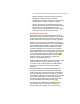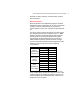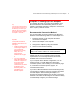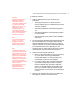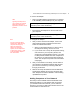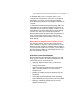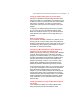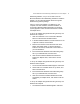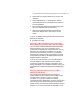User's Manual
Microsoft Wireless Home Networking USB Adapter or PC Card Adapter 14
To install the software
1. Take the following items to the computer to be
networked:
υ The floppy disk, printout, or written record of
network settings that you created during the setup
of the first computer
υ The Microsoft Wireless Home Networking Setup
CD
υ The Microsoft Wireless Home Networking USB or
PC Card Adapter
υ The printed Start Here! guide or these installation
instructions.
2. Insert the Microsoft Wireless Home Network Setup CD
into the CD-ROM drive. The Setup program should
start automatically after a few seconds. If it does not,
click My Computer on the Microsoft Windows Desktop
(or the Windows Start menu, depending on your
operating system), double-click the drive that contains
your Setup CD, and then double-click Setup.exe.
3. Follow the setup software instructions.
a. When you are asked which device you are setting
up, if you will be connecting a USB adapter,
choose USB Adapter. If you are inserting a PC
Card adapter, choose PC Card Adapter.
b. If you have a floppy disk of network settings that
you saved from the setup of another computer,
insert the diskette when prompted. Otherwise,
select your wireless Network Name (SSID), and
type in your network's WEP encryption key and
workgroup name, if used, when you are prompted
to do so.
4. When you are instructed to connect your USB or PC
Card adapter, follow the instructions below.
Important
Install the Microsoft Home
Networking software to
enable the computer to
recognize the adapter before
you connect the adapter.
Please do not connect your
adapter until you are
instructed to do so. If you
connected your adapter
before installing the software,
see If You Connected the
Hardware First, page X.
Note
If you have a Windows 98
computer, you may be
prompted to restart your
computer at several points
during the setup process.
Note
On Windows 2000 and XP
Pro computers, network setup
can be performed only by an
Administrator. If you are not
logged in as an Administrator,
a dialog box will inform you
that setup cannot proceed. To
log in as an Administrator,
choose Log Off from the Start
menu, then press
CTRL+ALT+DEL, and then
log in with the name
Administrator and your
administrative password.