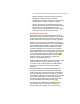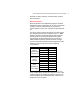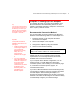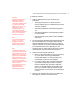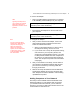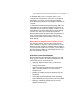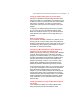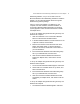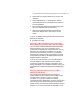User's Manual
Microsoft Wireless Home Networking USB Adapter or PC Card Adapter 16
υ Adding Additional Wireless USB or PC Card Adapters
to Microsoft Wireless Home Networks
υ Adding Microsoft Wireless Home Networking Adapters
to Previously-Networked Computers
υ Adding Microsoft Wireless Home Networking Adapters
to Non-Windows Computers or Non-Microsoft Wireless
Networks
υ Adding Wireless Adapters to Non-Computer Devices
Adding Additional Wireless USB or PC Card Adapters
to Microsoft Wireless Home Networks
To add additional Microsoft Wireless Home Networking
adapters to your wireless network, simply repeat the
connection steps for installing the USB or PC Card
adapter. The router can support up to eight?] wireless
devices simultaneously.
Connecting Microsoft Wireless Home Networking
Adapters to Previously-Networked Computers
If you are adding a Microsoft Wireless Home Networking
USB or PC Card Adapter to a computer that was
connected to an existing network, disable any Internet
connection sharing or firewall software on the computer
before you start setting up the Microsoft Wireless Home
Networking Adapter.
If your computers were networked directly together with
crossover Ethernet, direct USB link, or LapLink cables, you
can disconnect them and install USB or PC Card wireless
adapters on each computer. If the computers were
networked through an Ethernet hub, you can disconnect
the computers from the hub and install USB or PC Card
wireless adapters on each computer. Keep in mind that
wireless transmission speeds, although faster than
broadband Internet connections, are still slower than
Ethernet networks. Depending on how you use your
computers, you may want to keep them connected to the
network through Ethernet.
Adding Microsoft Wireless Home Networking Adapters
to Non-Windows Computers or Non-Microsoft Wireless
Networks
You can add a Microsoft Wireless Home Networking
Adapter to a non-Windows computer if the computer has