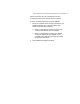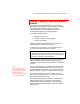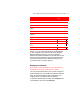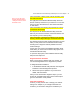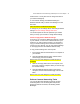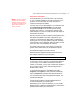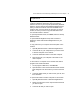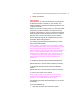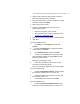User's Manual
Microsoft Wireless Home Networking USB Adapter or PC Card Adapter 23
Chapter 3: Using Your Microsoft Wireless
Network
After setting up your wireless network, you can use the
Microsoft Wireless Network Utility to manage your network
and use Microsoft Windows to perform common
networking tasks, such as sharing printers and files,
sending Instant Messages, and playing games.
This chapter describes how to:
υ Manage your network
υ Perform common networking tasks
υ Secure your network
Before performing any network tasks, it is important to
understand how to navigate your network.
In order to use your network, you must always log on to
your workgroup after starting your computer.
Need graphic of log-on screen. Add callouts: Step
1 pointing to workgroup name, step 2 pointing to
password, and step 3 pointing to OK. Line w/red X
through it pointing to Cancel button.
Do not click Cancel during the log-on process, even if your
password is blank. Make sure your workgroup name is
visible in the log-on screen, enter your password, and then
click OK.
Once you are logged on, you can perform certain network
functions, like accessing the Internet or opening shared
files from Windows. You do not need to run the Microsoft
Wireless Network Utility for your network setup to function.
If you want to change your network setup or check the
status of your network, however, you will need to open the
Microsoft Wireless Network Utility.
The following table specifies the tasks you can perform in
Windows and those you can perform in the Wireless
Network Utility. Note that some tasks can be performed
either from Wireless Network Utility or from the Windows
Control Panel.
Note
You do not have to run the
Wireless Network Utility to
use your network. You can
view the status of your
network at any time from the
tray icon on your desktop