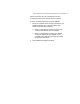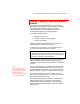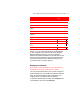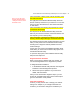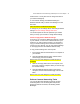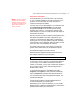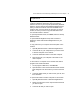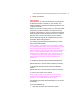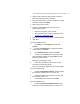User's Manual
Microsoft Wireless Home Networking USB Adapter or PC Card Adapter 25
Insert screenshot of WNU UI with callouts describing what
user sees from the UI.
The right pane of the Wireless Network Utility shows the
devices currently connected to your network. You can click
the icon for any network device to see status information
on that device.
Insert screenshot here showing the properties of a device
connected to the network
The left pane of the Wireless Network Utility shows the
status of your Internet connection, local area network, and
the computer you are currently using.
Insert screenshot of left pane with callouts for the Firewall
Security, Wireless Signal Strength, and Shared Resources.
The following sections provide general information on other
tasks you can perform from the Wireless Network Utility,
including how to diagnose network problems and view
network settings.
If at any time you require more detailed information about
these tasks, you can access the Online Help system from
the Wireless Network Utility.
To open the Help system, select Wireless Network Utility
Help from the Help menu.
Diagnose Network Problems
When you are having a problem with your network, you
can use the Diagnostics Tool to diagnose the problem.
To Diagnose Network Problems
1. In the Wireless Network Utility Window, click Diagnose
Problems to start the Diagnostics process.
2. Review the report for problems. If you want more
details, click See Details.
After you have reviewed the diagnostic report, you can
access the Troubleshooting section of the Online Help to
get more information on the problem.
View Network Settings
At times, you may want to view or change your network
settings. For example, if you change Internet Service
Providers, you will need to change the IP address your
Note You can also open
Wireless Network Utility by
clicking the XXX icon in the
Notification Area.