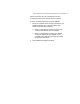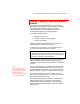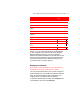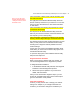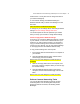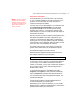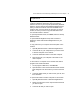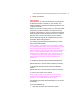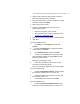User's Manual
Microsoft Wireless Home Networking USB Adapter or PC Card Adapter 26
network uses. You may also want to change the name of
your network workgroup.
To view network settings, click Network Settings in
Wireless Network Utility or select View Settings from the
File menu.
Insert Screenshot of Network Settings page.
To change any of the settings listed, click Change network
settings.
Can user change settings from here?
You will be required to enter the password you created
when you set up your network to change these settings.
Create a Floppy Disk of Network Settings
At any time, you can add an additional computer or printer
to your network, or remove one of these items from your
network. If you want to add a computer, you will need to
copy your network settings to the new device before you
connect it to your network. You can copy network settings
on to a floppy disk from the Wireless Network Utility.
To copy network settings to a new computer
1. Insert a floppy disk into the disk drive of a computer on
your network.
2. Open the Wireless Network Utility, and then select
Create Floppy from the File Menu.
Need to see UI for this dialog box to finish this part of
procedure.
3. Remove the floppy disk from the first computer, and
then insert it into the computer where you want to copy
the network settings.
4. Open the Wireless Network Utility on the second
computer, and then select Read Floppy from the File
Menu.
Need to see UI for this dialog box to finish procedure.
Perform Common Networking Tasks
You can use Microsoft Windows to perform common
networking tasks, such as sharing files and printers,
sharing an Internet connection, and sending Instant
Messages.