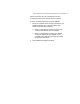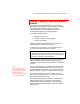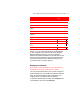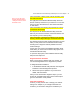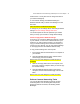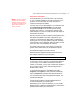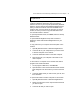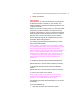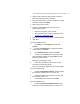User's Manual
Microsoft Wireless Home Networking USB Adapter or PC Card Adapter 28
Need graphics of My Network Places and Network
Neighborhood.
My Network Places (or Network Neighborhood, in older
versions of Windows) presents a view of the network
similar to the view of your computer presented by Windows
Explorer. Use My Network Places/Network Neighborhood
when you want to see all the resources available on the
network, when you know where the resource you want is
located, or when you want to copy files and folders from
one network location to another.
To open My Network Places, click Start, and then click My
Network Places.
To open Network Neighborhood (in older versions of
Windows), double-click Network Neighborhood on your
desktop.
To copy a file from your computer to another place on the
network
1. Open My Network Places or Network Neighborhood.
2. Locate the file on your computer that you want to save
to another computer on the network.
3. Locate the destination folder on the other computer.
4. Drag the file from your computer to the folder on the
other computer.
To save a file to a computer on the network from within a
program such as Microsoft Word
1. On the program’s File menu, click Save As.
2. Open the Save In box and click the drive letter that has
been assigned to the drive where you want to save the
file.
3. Locate the folder where you want to save your file, and
then click Save.
To open a file stored on another computer on the network
1. Open My Network Places or Network Neighborhood.
2. Double-click the name of the computer that has the file
you want to open.
3. Locate the file that you want to open.