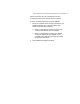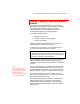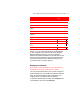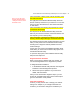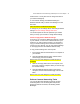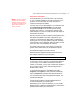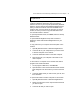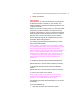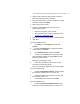User's Manual
Microsoft Wireless Home Networking USB Adapter or PC Card Adapter 29
4. Double-click the file.
Share Printers
Using Windows, you can print documents on a printer that
is attached to another computer on your network. This
makes it possible to print without transferring files from one
computer to another.
Before you can use a network printer, you must first enable
the printer (or make it available to the network from the
computer it is attached to). Then you will need to install the
printer software on each computer from which you want to
print, and then connect to the printer over the network.
See the Windows Help file for complete instructions and
information about sharing printers.
The following topics provide general guidance for a few
basic printer-sharing tasks.
[Note to Susan: I thought the user could choose to share
their files and printers during Fox setup. DanSan says that
the File and Printer Sharing and Client for Microsoft
Networks features (necessary for sharing files and printers)
are not programmatically enabled in Fox, but that these
features may be added back. Is that correct? Do we need
to describe in the print chapter how to enable File and
Printer Sharing and Client for Microsoft Networks in
Windows?]
To enable the Windows File and Printer Sharing feature
[Placeholder text, in case we need to add the procedure.]
To enable the Windows Client for Microsoft Networks
feature
[Placeholder text, in case we need to add the procedure.]
To connect to a printer on the network
[Note to Susan: Wasn't sure whether or not you want
instructions for multiple operating systems in the print
chapter, so I've included them for this review.]
The following procedure varies depending on your version
of Windows.
If you have Windows XP:
1. Click Start, and then click Printers and Faxes.