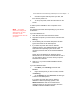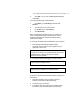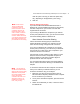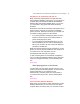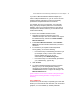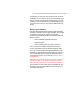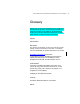User's Manual
Microsoft Wireless Home Networking USB Adapter or PC Card Adapter 32
4. Click OK, or if you have installed additional drivers,
click Close.
If you have Windows Me or Windows 98:
1. Click Start, point to Settings, and then click
Printers.
2. Click the printer you want to share.
3. On the File menu, click Sharing.
4. Click Shared As.
Note: If the Sharing command or tab is not visible, you
need to enable file and print sharing services. See To
enable the Windows File and Printer Sharing feature
earlier in this chapter.
To view a list of printers that are available to your computer
1. Open the Microsoft Wireless Network Utility.
The Other network devices section appears on the
right side of the screen.
Need graphic of basic WNU UI that contains,
among other things, an enabled printer and a not-
enabled printer. Add line pointing to Other
Network Devices section.
2. The network printers that appear in the list include:
Need graphic of computer/printer icon
representing available printer.
Network printers that are available and enabled.
Need graphic of grayed-out computer/printer icon
representing available/not enabled printer.
Network printers that are available, but not enabled.
To print to a printer that is attached to another computer on
the network
1. Open the document or file you want to print (for
example, a document in Microsoft Word).
2. On the File menu, click Print.
3. In the Name box at the top of the Print dialog, select
the name of your networked printer from the drop-