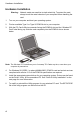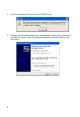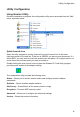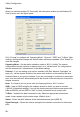User's Manual
Table Of Contents
Utility Configuration
9
Utility Configuration
Using Monitor Utility
Once the installation is complete, the configuration utility can be accessed from the “Start”
menu, as shown below.
Quick-Launch Icon
When the utility program is running, there will be a quick launch icon in the lower
right-hand corner of the task bar. If the icon is GREEN, you have a good connection. If it
shows RED, you may need to check the access point and place it in a higher position, or
move closer to the access point you wish to connect to.
Double-clicking the quick launch icon will open the Wireless PC Card Utility program,
providing quick access to the adapter settings.
The configuration utility includes the following tools:
Status – Allows you to monitor network status and configure wireless adapter
parameters.
Statistics – Shows wireless adapter statistics.
Site Survey – Scans/Shows all the access points in range.
Encryption – Provides WEP security control.
Advanced – Allows you to configure the advanced settings.
Version – Shows the version information.