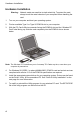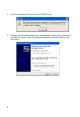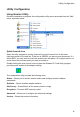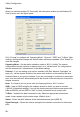User's Manual
Table Of Contents
Utility Configuration
10
Status
When you start the wireless PC Card utility, the information window for the Wireless PC
Card is shown as in the figure below.
Click “Change” to configure the “Operating Mode,” “Channel,” “SSID” and “Tx Rate.” After
making a configuration change, the Submit button will become enabled. Click “Submit” to
save the changes.
Operating Mode – Set the station operation mode to “802.11 Ad Hoc” for network
configurations that do not have an access point, or to “Infrastructure” for configurations
with an access point (“Infrastructure” is the default setting.)
Channel – If you are setting up an ad hoc wireless LAN (See “Network Topologies” on
page 18.), set the channel number to the same radio channel as that used by the other
wireless clients in your group. However, if you are connecting to a network via an access
point, then the channel is automatically set to the channel of the access point to which the
adapter connects.
Note:
The Channel can only be set when the Operating Mode is “802.11 Ad-Hoc.”
SSID – Input an SSID string for the wireless network to which you want to connect
(“WLAN” is the default setting.) If you will be roaming among multiple access points with
different BSSIDs, set the SSID to “ANY” to allow connection to any access point.
Tx Rate – Indicates the data transmission rate. Select an appropriate transmission
speed. Lower speeds will give better range. (Default: Auto.)
Status - Shows the MAC address of the associated access point (BSS ID).
Signal Strength – Shows the relative strength of the wireless connection to the access
point.