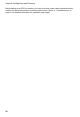User's Manual
Table Of Contents
Troubleshooting
21
Troubleshooting
Check the following troubleshooting items before contacting your dealer’s Technical
Support.
Adapter Installation Problems
If your computer cannot find the Wireless PC Card or the network driver does not install
correctly, check the following:
• Make sure the adapter is securely seated in the PCMCIA slot. When you insert the
wireless adapter into the notebook’s slot, a beep should be heard if the adapter is
properly inserted. Check for any hardware problems, such as physical damage to the
card’s connector.
• Try the card in another PCMCIA slot. If this also fails, test your computer with another
Wireless PC Card that is known to operate correctly.
• When operating under Windows NT, make sure a PCMCIA card and socket services
driver is installed in your computer. Also check for resource conflicts using the Windows
NT Diagnostics utility.
• Make sure your computer is using the latest BIOS.
• If there are other network adapters in the computer, they may be causing conflicts.
Remove all other adapters from the computer and test the wireless adapter separately.
• If it still does not work, take out the wireless adapter. Delete CW10.sys from
c:\windows\system. Then go to “Control Panel” and delete the adapter from your
network configuration menu. Restart your PC and reinstall the card.
Network Connection Problems
If the Link LED on the PC Card does not light, or if you cannot access any network
resources from the computer, check the following:
• Make sure the correct software driver is installed for your operating system. If
necessary, try reinstalling the driver.
• Make sure the computer and other network devices are receiving power.
• The access point you want to attach to may be defective. Try using another access
point.
• If you cannot access a Windows or NetWare service on the network, check that you
have enabled and configured the service correctly. If you cannot connect to a particular
server, be sure that you have access rights and a valid ID and password.
• If you cannot access the Internet, be sure you have configured your system for TCP/IP.