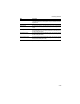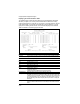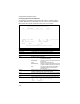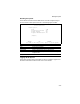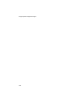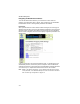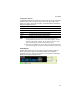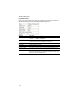System information
Panel Display
3-3
Configuration Options
Configurable parameters have a dialog box or a drop-down list. Once a configuration
change has been made on a page, be sure to click on the “Apply” button at the
bottom of the page to confirm the new setting. The following table summarizes the
Web page configuration buttons.
Notes: 1. To ensure proper screen refresh, be sure that Internet Explorer 5.0 is
configured as follows: Under the menu “Tools / Internet Options / General /
Temporary Internet Files / Settings,” the setting for item “Check for newer
versions of stored pages” should be “Every visit to the page.”
2.
When using Internet Explorer 5.0, you may have to manually refresh the screen
after making configuration changes by pressing the browser’s refresh button.
Panel Display
The Web agent displays an image of the switch’s ports, showing port links and
activity. Clicking on the image of a port displays statistics and configuration
information for the port. Clicking on the image of the management module display
displays the Console Configuration screen.
Web Page Configuration Buttons
Button Action
Apply Sets specified values in the management agent.
Revert Cancels specified values prior to pressing the “Apply” button.
Refresh Immediately updates values from the management agent.
Help Provides help on using the Web management interface.