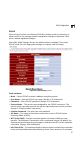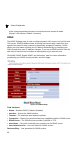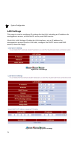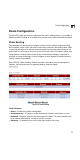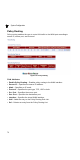User's Manual
Table Of Contents
- Chapter 1: Introduction
- Chapter 2: Installation
- Chapter 3: Network Planning
- Chapter 4: Initial Configuration
- Chapter 5: System Configuration
- Appendix A: Troubleshooting
- Appendix B: Cables
- Appendix C: Specifications
- Glossary
- Index
System Configuration
68
5
to the upstream gateway whenever an Internet access request is made.
(Range: 1-99 minutes; Default: 2 minutes)
DDNS
The DDNS Settings page is used to configure dynamic DNS services for DynDNS and
TZO servers.
DDNS provides clients accessing the Internet with a method to tie a
specific host name to their computer’s dynamically assigned IP address. DDNS
allows your host name to follow your IP address automatically by changing your
DNS records when your IP address changes. To set up an DDNS account, visit the
web sites of these service providers at www.dyndns.org or www.tzo.com.
Click WAN, DDNS. Enable DDNS, set the timeout, enter the client information
provided by your DDNS service provider, and click Apply.
Figure 5-24 DDNS Settings
Field Attributes
• Status – Enables DDNS. (Default: Disabled)
• Interface – Selects the WAN interface.
• Timeout – The maximum time between updates.
• Connection – Shows if a connection has been established with the DDNS server.
• DDNS Server – The DDNS service provider, DynDNS or TZO.
• Host Name – The prefix to identify your presence on the DDNS server.
• User Name/Account – Your user name for DDNS service.
Password/Key – Your password for DDNS service.