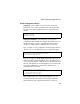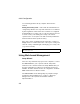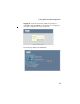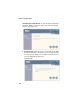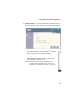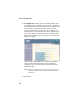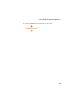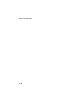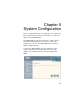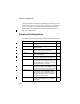User's Manual
Table Of Contents
- Chapter 1 Introduction
- Chapter 2 Network Configuration
- Chapter 3 Hardware Installation
- Chapter 4 Initial Configuration
- Chapter 5 System Configuration
- Chapter 6 Command Line Interface
- Using the Command Line Interface
- Entering Commands
- Command Groups
- General Commands
- System Management Commands
- SNMP Commands
- Flash/File Commands
- RADIUS Client
- 802.1x Port Authentication
- Filtering Commands
- Interface Commands
- interface
- dns server
- ip address
- ip dhcp
- shutdown
- speed-duplex
- show interface ethernet
- radio-mode
- select-antenna-mode
- description
- ssid-broadcast
- closed-system
- speed
- channel
- ssid
- beacon-interval
- dtim-period
- fragmentation-length
- rts-threshold
- authentication
- encryption
- key
- transmit-key
- transmit-power
- max-association
- multicast-cipher
- wpa-clients
- wpa-mode
- wpa-preshared-key
- wpa-psk-type
- shutdown
- show interface wireless
- show station
- IAPP Commands
- VLAN Commands
- Appendix A Troubleshooting
- Appendix B Specifications
- Appendix C Cables and Pinouts
- Glossary
- Index
Initial Setup through the CLI
4-3
Initial Configuration Steps
Logging In – Enter “admin” for the user name. The default
password is null, so just press [Enter] at the password prompt.
The CLI prompt appears displaying the access point’s model
number.
Setting the IP Address – By default, the access point is
configured to obtain IP address settings from a DHCP server. You
will therefore have to use the command line interface (CLI) to
assign an IP address that is compatible with your network.
Type “configure” to enter configuration mode, then type “interface
ethernet” to access the Ethernet interface-configuration mode.
First type “no dhcp” to disable DHCP client mode. Then type “ip
address ip-address netmask gateway,” where “ip-address” is the
access point’s IP address, “netmask” is the network mask for the
network, and “gateway” is the default gateway router. Check with
your system administrator to obtain an IP address that is
compatible with your network.
After configuring the access point’s IP parameters, you can
access the management interface from anywhere within the
attached network. The command line interface can also be
Username: admin
Password: smcadmin
SMC Enterprise AP#
SMC Enterprise AP#configure
SMC Enterprise AP(config)#interface ethernet
SMC Enterprise AP(config-if)#
SMC Enterprise AP(if-ethernet)#no dhcp
SMC Enterprise AP(if-ethernet)#ip address 192.168.2.2
255.255.255.0 192.168.2.254
SMC Enterprise AP(if-ethernet)#