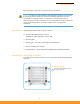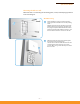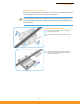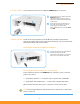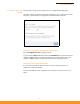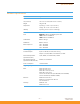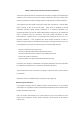User's Manual
– 6 –
Quick Start Guide
5. Verify AP Operation Verify basic AP operation by checking the system LEDs.
6. Connect to the Web
User Interface
When managed in a stand-alone mode, the AP offers a web-based management
interface for the configuration of all the unit’s features. If cloud-managing the AP,
go directly to “Manage the AP with the IgniteNet Cloud Controller” on page 7.
To access the web interface, connect a PC directly to the AP’s LAN1 or LAN2 RJ-45
port. You must first set your PC IP address to be on the same subnet as the AP (that
is, the PC and AP addresses must both start 192.168.2.x with a subnet mask of
255.255.255.0). In a web browser, enter the AP’s default management IP address of
192.168.2.1 to access the web login page.
Note
:
To reset the AP to factory default settings, press and hold down the AP’s
Reset button for 5 seconds.
The WAN/PoE port link/activity LED
should be on/blinking green.
When connected, the LAN1 and
LAN2 port link/activity LEDs
should also be on/blinking green.
The system/wireless LED should be
on red when the AP is powered on,
or on/blinking green (2.4 GHz) or
blue (5 GHz).
1
2
1
2
Log in to the web interface using
the default settings:
◆ Login Name — root
◆ Password — admin123