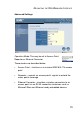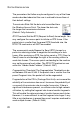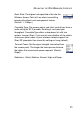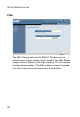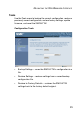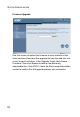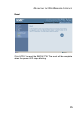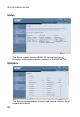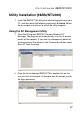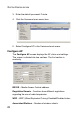NAVIGATING THE WEB BROWSER INTERFACE Advanced Settings Operation Mode: This may be set to Access Point, Repeater or Ethernet Converter. These modes are described below: • Access Point – functions as a standard IEEE 802.
SYSTEM CONFIGURATION The parameters that follow may be configured in any of the three modes descibed above but the user is advised to leave them at their default settings. Transmission Rate: Set the data rate transmitted from the Wireless Access Point. The lower the data rate, the longer the transmission distance. (Default: Fully Automatic.) RTS Threshold: Set the RTS (Request to Send) frame length. You may configure the access point to initiate an RTS frame.
NAVIGATING THE WEB BROWSER INTERFACE Basic Rate: The highest rate specified is the rate the Wireless Access Point will use when transmitting broadcast/multicast and management frames. (Default: 1, 2 Mbps.) Preamble Type: The access points and client card drivers have a radio setting for RF Preamble. Enabling it can boost your throughput. Preamble Type offers a drop-down list with two options: Long or Short.
SYSTEM CONFIGURATION Filter The MAC Filtering feature of the SMC2671W allows you to control access to your network clients based on the MAC (Media Access Control) Address of the client machine. This ID is unique to each network adapter. If the MAC address is listed in the table, that client machine will not have access to the network.
NAVIGATING THE WEB BROWSER INTERFACE Tools Use the Tools menu to backup the current configuration, restore a previously saved configuration, restore factory settings, update firmware, and reset the SMC2671W. Configuration Tools • Backup Settings – saves the SMC2671W’s configuration to a file. • Restore Settings – restores settings from a saved backup configuration file. • Restore to Factory Defaults – restores the SMC2671W settings back to the factory default original.
SYSTEM CONFIGURATION Firmware Upgrade Use this screen to update the firmware or user interface to the latest versions. Download the upgrade file from the web site and save it to your hard drive. In the Upgrade Target field, choose Firmware. Then click Browse to look for the previously downloaded file. Click APPLY. Check the Status page Information section to confirm that the upgrade process was successful.
NAVIGATING THE WEB BROWSER INTERFACE Reset Click APPLY to reset the SMC2617W. The reset will be complete when the power LED stops blinking.
SYSTEM CONFIGURATION Status The Status screen displays WAN/LAN connection status, firmware, and hardware version numbers of the SMC2671W. Statistics The Statistics page displays transmit and receive statistics for all associated stations.
UTILITY INSTALLATION (98/ME/NT/2000) Utility Installation (98/Me/NT/2000) 1. Insert the SMC2671W utility disk into the floppy drive on your PC, and then enter the following command: A:\setup. Follow the on-screen instructions to install the utility program. Using the AP Management Utility 1. Click Start/Programs/SMC/EZ Connect Wireless AP Manager. The program will automatically scan for all access points on the network.
SYSTEM CONFIGURATION 3. Enter the default password: Private. 4. Click the Command main menu item. 5. Select Configure AP In the Command main menu. Configure AP The Configure AP screen displays the AP status and settings. The screen is divided into two sections. The first section is read-only. BSS ID – Media Access Control address. Regulation Domain - Countries have different regulations regarding the use of radio frequencies. WEP – WEP (Wired Equivalent Privacy) Enabled/Disabled status.
UTILITY INSTALLATION (98/ME/NT/2000) Firmware Version – Current firmware version. SSID – Clients in your network must use the same value entered here. (Default: WLAN) Channel – Set the operating radio channel number. (Default: 11) Note: Available channel settings are limited by local regulations which determine which channels are available. (FCC/IC: 1-11, ETSI: 1-13, France: 10-13, Spain: 10-11, MKK: 1-14) RTS Threshold – Set the RTS Threshold to enable the RTS/CTS mechanism.
SYSTEM CONFIGURATION DHCP Client – You can enable the DHCP Client function to automatically get an IP Address, Subnet Mask, and Default Gateway from a DHCP server in your network. (Default: Enabled) Encryption – Click the Security button to setup WEP security. WEP – Wired Equivalent Privacy (WEP) is implemented in this device to prevent unauthorized access to your wireless network and provide more secure data transmissions.
UTILITY INSTALLATION (98/ME/NT/2000) Key 1~4 – Each 64-bit Key ID contains 10 HEX digits but 128-Bit encryption has only 1 Key which contains 26 HEX digits. All wireless devices must have the same Key ID element values to communicate Default Key ID – Choose the Key ID that has the encryption string you prefer. If using a key generated from a Passphrase, you must use the same Passphrase and key on each station. Operation Mode Click the Advance ... button to set the operation mode.
SYSTEM CONFIGURATION Set MAC Filter In the Set MAC Filter screen, you can decide which wireless devices are allowed to connect to the access point by adding the MAC address of allowed clients. Wireless devices that are not in the table will be denied access. Filtering – Choose Enabled to enable the MAC Filter (Default: Disabled). Key in the MAC addresses of Ethernet devices you wish to allow to associate with the AP. Note: The format is 12 Hexadecimal digits. e.g.
UTILITY INSTALLATION (98/ME/NT/2000) Change Password A password is required to configure the SMC2671W. Changing the password from the default value to a value of your choice will improve network security. On the Change Password screen you may change the password on the access point. Reset AP The Reset AP screen will let you reboot the SMC2671W. Reload Default The Reload Default screen will let you reload the factory default settings.
SYSTEM CONFIGURATION Saving Configuration Settings Select Backup Configuration ... in the main Command Menu to save the current configuration settings. Restoring Configuration Settings Select Restore Configuration in the Main Command Menu to restore a previous configuration.
NETWORK CONFIGURATION AND PLANNING The Wireless Solution supports a stand-alone wireless network configuration, as well as an integrated configuration with 10 Mbps Ethernet LANs. For a list of the maximum distances between the AP/Bridge and wireless clients, refer to page 40.
NETWORK CONFIGURATION AND PLANNING Infrastructure Wireless LAN An integrated wired and wireless LAN is called an Infrastructure configuration. A Basic Service Set (BSS) consists of a group of wireless PC users, and an access point that is directly connected to the wired LAN. Each wireless PC in this BSS can talk to any computer in its wireless group via a radio link, or access other computers or network resources in the wired LAN infrastructure via the access point.
NETWORK TOPOLOGIES Infrastructure Wireless LAN for Roaming Wireless PCs The Basic Service Set (BSS) is the communications domain for each wireless access point. For wireless PCs that do not need to support roaming, set the domain identifier (SSID) of the wireless card to the SS ID of the access point to which you want to connect. Check with your administrator for the SS ID of the access point to which he wants you to connect. A wireless infrastructure can also support roaming for mobile workers.
NETWORK CONFIGURATION AND PLANNING A Wireless LAN with Internet Access In this application one SMC2617W is in Ethernet Converter mode connected to a Microsoft Xbox. Another SMC2617W is acting in Access Point mode. This provides a wireless network and also Intrnernet access for applications including Internet game playing.
TROUBLESHOOTING Check the following items before you contact Technical Support. 1. If mobile users do not have roaming access to the SMC2671W: Make sure that all the SMC2671Ws and stations in the ESS in which the WLAN mobile users can roam are configured to the same WEP setting, SSID, and authentication algorithm. 2. If the management utility cannot connect to the SMC: Check that your local IP address settings conform to the SMC2671W settings. 3.
TROUBLESHOOTING 802.11b Wireless Products Maximum Distance Table Important Notice Maximum distances posted below are actual tested distance thresholds. However, there are many variables such as barrier composition and construction, and local environmental interference that may impact your actual distances and cause you to experience distance thresholds far lower than those we post below. IEEE 802.11b Wireless Products Maximum Distance Table Speed and Distance Ranges Environmental Condition 11 Mbps 5.
SPECIFICATIONS Maximum Channels USA & Canada: 11, Europe (ETSI): 13, Japan: 14 Maximum Clients 64 Operating Range Maximum distance at 11 Mbps: 180 m (591 ft) Maximum distance at 5.5 Mbps: 300 m (984 ft) Maximum distance at 2 Mbps: 450 m (1476 ft) Maximum distance at 1 Mbps: 550 m (1804 ft) Cell Separation (for roaming clients) 60 m (197 ft) between access points Data Rate 1, 2, 5.
SPECIFICATIONS Weight 210 g (7.4 oz) LED Indicators Power, Ethernet Link/Activity, Wireless Activity Network Management Windows 98/Me/NT/2000 SNMP Management Utility Operating System Compatibility Windows 98/Me/NT/2000 Encryption 64-bit/128-bit WEP Temperature Operating: 0 to 50 °C (32 to 122 °F) Storage: 0 to 70 °C (32 to 158 °F) Humidity 5% to 85% (non-condensing) Compliances CE Mark EN55022 Class B EN55024 IEC 61000-42/3/4/6/11 Emissions FCC Class B ETS 300 328 RCR STD-33A Safety CSA/NTRL (CSA 22.2 No.
TERMINOLOGY The following is a list of terminology that is used in this document. Access Point – An internetworking device that seamlessly connects wired and wireless networks. Ad Hoc – An ad hoc wireless LAN is a group of computers each with LAN adapters, connected as an independent wireless LAN. Backbone – The core infrastructure of a network. The portion of the network that transports information from one central location to another central location where it is unloaded onto a local system.
TERMINOLOGY Ethernet – A popular local area data communications network, which accepts transmission from computers and terminals. Ethernet operates on a 10 Mbps baseband transmission rate, using a shielded coaxial cable or shielded twisted pair telephone wire. Infrastructure – An integrated wireless and wired LAN is called an Infrastructure configuration. Fragmentation Threshold – In the 802.11 Standard, the MAC Layer may fragment and reassemble directed MSDUs or MMPDUs.
FOR TECHNICAL SUPPORT, CALL: From U.S.A. and Canada (24 hours a day, 7 days a week) (800) SMC-4-YOU; (949) 679-8000; Fax: (949) 679-1481 From Europe (8:00 AM - 5:30 PM UK Time) 44 (0) 118 974 8700; Fax: 44 (0) 118 974 8701 INTERNET E-mail addresses: techsupport@smc.com european.techsupport@smc-europe.com support@smc-asia.com Driver updates: http://www.smc.com/index.cfm?action=tech_support_drivers_downloads World Wide Web: http://www.smc.com http://www.smc-europe.com http://www.smc-asia.