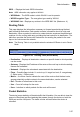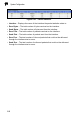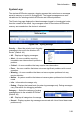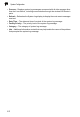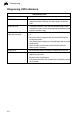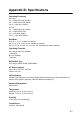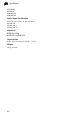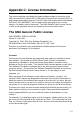User Manual
Table Of Contents
A-1
Appendix A: Troubleshooting
Check the following items before you contact local Technical Support.
1. If wireless clients cannot access the network, check the following:
• Be sure the access point and the wireless clients are configured with the same
Service Set ID (SSID).
• If authentication or encryption are enabled, ensure that the wireless clients are
properly configured with the appropriate authentication or encryption keys.
2. If the wireless AP/Router cannot be configured using a web browser:
• Be sure to have configured the access point with a valid IP address, subnet
mask and default gateway.
• If you are connecting to the wireless AP/Router through the wired Ethernet
interface, check the network cabling between the management station and the
wireless AP/Router. If you are connecting to wireless AP/Router from a
wireless client, ensure that you have a valid connection to the wireless AP/
Router.
3. If you forgot or lost the password:
• Set the wireless AP/Router to its default configuration by pressing the reset
button on the bottom panel for 5 seconds or more. Connect to the web
management interface using the default IP address 192.168.1.254. Then set
up a new user name and password to access the management interface.
4. If all other recovery measure fail, and the wireless AP/Router is still not
functioning properly, take any of these steps:
• Reset the wireless AP/Router’s hardware using the web interface or through
a power reset.
• Reset the wireless AP/Router to its default configuration by pressing the reset
button on the back panel for 5 seconds or more. Connect to the web
management interface using the default IP address 192.168.1.254, then
setup a user name and password.