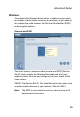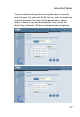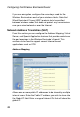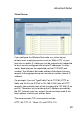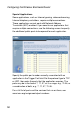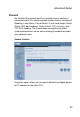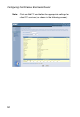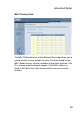Configuring the Wireless Barricade Router LAN • LAN IP – Use the LAN menu to configure the LAN IP address for the Wireless Barricade and to enable the DHCP server for dynamic client address allocation. • Set a period for the lease time if required. For home networks this may be set to Forever, which means there is no time limit on the IP address lease. • IP Address Pool – A dynamic IP start address may be specified by the user, e.g. 192.168.2.100 (default value).
Advanced Setup Wireless To configure the Wireless Barricade as a wireless access point for wireless clients (either stationary or roaming), all you need to do is define the radio channel, the Service Set identifier (SSID), and encryption options. Channel and SSID You must specify a common radio channel and SSID (Service Set ID) to be used by the Wireless Barricade and all of your wireless clients. Be sure you configure all of your clients to the same values. ESSID: The Service Set ID.
Configuring the Wireless Barricade Router Transmission Rate: Set the data rate transmitted from the Wireless Barricade. The lower the data rate, the longer the transmission distance. (Default: Fully Automatic.) Basic Rate: The highest rate specified is the rate the Wireless Barricade will use when transmitting broadcast/multicast and management frames. Available options are: 1, 2, 5.5, and 11Mbps. (Default: 2Mbps.
Advanced Setup You may automatically generate encryption keys or manually enter the keys. For automatic 64-bit security, enter a passphrase and click Generate. Four keys will be generated (as shown below). Choose a key from the dropdown list or accept the default key. Automatic 128-bit security generates a single key.
Configuring the Wireless Barricade Router If you use encryption, configure the same keys used for the Wireless Barricade on each of your wireless clients. Note that Wired Equivalent Privacy (WEP) protects data transmitted between wireless nodes, but does not protect any transmissions over your wired network or over the Internet.
Advanced Setup Virtual Server If you configure the Wireless Barricade as a virtual server, remote users accessing services such as Web or FTP at your local site via public IP addresses can be automatically redirected to local servers configured with private IP addresses. In other words, depending on the requested service (TCP/UDP port number), the Wireless Barricade redirects the external service request to the appropriate server (located at another internal IP address).
Configuring the Wireless Barricade Router Special Applications Some applications, such as Internet gaming, videoconferencing, Internet telephony and others, require multiple connections. These applications cannot work with Network Address Translation (NAT) enabled. If you need to run applications that require multiple connections, use the following screen to specify the additional public ports to be opened for each application.
Advanced Setup Firewall the Wireless Barricade firewall can provide access control of connected client PCs, block common hacker attacks, including IP Spoofing, Land Attack, Ping of Death, IP with zero length, Smurf Attack, UDP port loopback, Snork Attack, TCP null scan, and TCP SYN flooding. The firewall does not significantly affect system performance, so we advise leaving it enabled to protect your network users.
Configuring the Wireless Barricade Router Note: 52 Click on Add PC and define the appropriate settings for client PC services (as shown in the following screen).
Advanced Setup MAC Filtering Table The MAC Filtering feature of the Wireless Barricade allows you to control access to your network to up to 32 clients based on the MAC (Media Access Control) Address of the client machine. This ID is unique to each network adapter. If the MAC address is listed in the table, that client machine will have access to the network.
Configuring the Wireless Barricade Router URL Blocking To configure the URL Blocking feature, use the table below to specify the websites (www.somesite.com) and/or keywords you want to filter on your network. To complete this configuration, you will need to create or modify an access rule in “Access Control” on page 51. To modify an existing rule, click the Edit option next to the rule you want to modify. To create a new rule, click on the Add PC option.
Advanced Setup Schedule Rule The Schedule Rule feature allows you to configure specific rules based on Time and Date. These rules can then be used to configure more specific Access Control. Enables Schedule-based Internet access control. 1. Click Add Schedule Rule. 2. Define the settings for the schedule rule (as shown on the following screen). 3. Click OK and then click the APPLY button to save your settings.
Configuring the Wireless Barricade Router 56
Advanced Setup Intrusion Detection Firewall Configuration • SPI (Stateful Packet Inspection) and Anti-DoS firewall protection (Default: Enabled) – the Wireless Barricade’s Intrusion Detection feature limits access for incoming traffic at the WAN port. When the SPI feature is turned on, all incoming packets will be blocked. • Discard Ping from WAN (Default: Enabled) – Prevents a PING on the Wireless Barricade’s WAN port from being routed to the network.
Configuring the Wireless Barricade Router DMZ (Demilitarized Zone) If you have a client PC that cannot run an Internet application properly from behind the firewall, then you can open the client up to unrestricted two-way Internet access. Enter the IP address of a DMZ host to this screen. Adding a client to the DMZ may expose your local network to a variety of security risks, so only use this option as a last resort.
Advanced Setup DDNS (Dynamic DNS) Settings Domain Name is a series of alphanumeric strings separated by periods, that is the address of a network connection and that identifies the owner of the address. Dynamic DNS provides users on the Internet with a method to tie their domain name(s) to computers or servers. DDNS allows your domain name to follow your IP address automatically by having your DNS records changed when your IP address changes.
Configuring the Wireless Barricade Router This DNS feature is powered by TZO.com. With a DDNS connection you can host your own web site, email server, FTP site, and more at your own location even if you have a dynamic IP address. (Default: Disable) UPnP (Universal Plug and Play) Setting Enable UPnP by checking ON in the screen above.
Advanced Setup Tools Use the Tools menu to backup the current configuration, restore a previously saved configuration, restore factory settings, update firmware, and reset the Wireless Barricade. Tools - Configuration Tools • Backup – saves the Wireless Barricade’s configuration to a file. • Restore – restores settings from a saved backup configuration file. • Restore to factory defaults – restores the Wireless Barricade settings back to the factory default original.
Configuring the Wireless Barricade Router Tools - Firmware Upgrade Use this screen to update the firmware or user interface to the latest versions. Download the upgrade file from the SMC Web site (www.smc.com) and save it to your hard drive. In the Upgrade Target field, choose Firmware. Then click Browse to look for the previously downloaded file. Click APPLY. Check the Status page Information section to confirm that the upgrade process was successful.
Advanced Setup Tools - Reset Click APPLY to reset the Wireless Barricade. The reset will be complete when the power LED stops blinking. Note: If you use the Reset button on the front panel, the Wireless Barricade performs a power reset. If the button is held depressed for over five seconds, all the LEDs will illuminate and the factory settings will be restored.
Configuring the Wireless Barricade Router Status The Status screen displays WAN/LAN connection status, firmware, and hardware version numbers, illegal attempts to access your network, as well as information on DHCP clients connected to your network. The following items are included on this screen: Section Description INTERNET Displays WAN connection type and status. Wireless Barricade Displays system IP settings, as well as DHCP and Firewall status.
TROUBLESHOOTING The information outlined in this section describes some useful steps for getting your computer and the Wireless Barricade Router online. A. Verify your connection to the Wireless Barricade If you are unable to access the Wireless Barricade’s web-based administration pages then you may not be properly connected or configured. The screen shots in this section were taken on a Windows 2000 machine, but the same steps will apply to Windows 95/98/Me/XP.
Troubleshooting If you have any other IP address information listed see below. If you have an IP address that starts with 169.254.XXX.XXX then see the next section. If you have another IP address configured, then see section C. B. I am getting an IP Address that starts with 169.254.XXX.XXX If you are getting this IP Address, then you need to check that you are properly connected to the Wireless Barricade.
Troubleshooting C. I have another IP Address displayed If you have another IP address listed then the PC may not be configured for a DHCP connection. Please refer to “Configuring Client TCP/IP” on page 11 for information. Once you have confirmed your computer is configured for DHCP, then please follow the steps below. 1. Open a DOS window as described above. 2. Type ipconfig/release. 3. Then type ipconfig/renew.
Troubleshooting D. The 10/100 LED does not light after a connection is made. 1. Check that the host computer and hub are both powered on. 2. Be sure the network cable is connected to both devices. 3. Verify that Category 5 cable is used if you are operating at 100 Mbps, and that the length of any cable does not exceed 100 m (328 ft). 4. Check the network card connections. 5. The 10BASE-T/100BASE-TX hub/switch port, network card, or cable may be defective.
SPECIFICATIONS Below is an outline of the Technical Specifications for the SMC7004VWBR Standards IEEE 802.3 10BASE-T Ethernet IEEE 802.3u 100BASE-TX Fast Ethernet IEEE 802.
Specifications Internet Standards ARP (RFC 826), IP (RFC 791), ICMP (RFC 792), UDP (RFC 768), TCP (RFC 793), Telnet (RFC 854-859), MD5 (RFC 1321), BOOTP Extension (RFC 1497), PPP LCP Extension (RFC 1570), PPPoE (RFC 2516), NAT (RFC 1631), PPP (RFC 1661), HTML (RFC 1866), HTTP (RFC 1945), CHAP (RFC 1944), DHCP (RFC 2131), PPTP (RFC 2637) Temperature Operating (0 to 40 °C), 32 to 104 °F Storage (- 40 to 70 °C), - 40 to 158 °F Humidity 5% to 95% (noncondensing) Compliances CE Mark Emissions FCC Class B VCCI Cl
FOR TECHNICAL SUPPORT, CALL: From U.S.A. and Canada (24 hours a day, 7 days a week) (800) SMC-4-YOU; Phn: (949) 679-8000; Fax: (949) 679-1481 From Europe (8:00 AM - 5:30 PM UK Time) 44 (0) 118 974 8700; Fax: 44 (0) 118 974 8701 INTERNET E-mail addresses: techsupport@smc.com european.techsupport@smc-europe.com Driver updates: http://www.smc.com/index.cfm?action=tech_support_drivers_downloads World Wide Web: http://www.smc.com/ http://www.smc-europe.com/ For Literature or Advertising Response, Call: U.S.A.