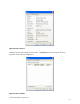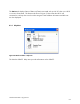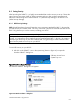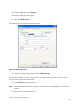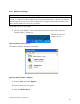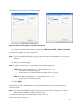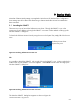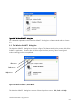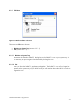User guide
Wireless LAN 802.11b/g Device
67
The Options box will display the Wireless AP tab.
Figure 66: Wireless AP tab; WPA Personal TKIP & AES selected
4. From the Encryption Type drop box select either WPA Personal TKIP or WPA Personal AES.
The Key boxes appear as shown in figure 66.
Note:
If you have already saved other keys you may select the one that applies to your wireless
network.
5. Enter your passcode (key).
Note:
In order to enter the key it is necessary to use the following format:
ASCII (allows letters ranging from a – z and numbers from 0 – 9)
o
8 characters for 40 bit encryption
o
63 characters for 128 bit encryption (stronger form of security)
HEX (allows letters ranging from a – f and numbers from 0 – 9)
o
64 characters for 40 bit encryption
6. Select Apply
WPA security is now established and your HP PC should be able to communicate with your
wireless network.
Note: If you experience difficulties using WPA security on your HP PC configure your wireless
network and the SoftAP™ settings to WEP security.
To check the status of your connection refer to section 8.2.2.5.