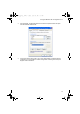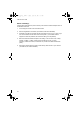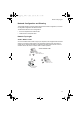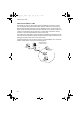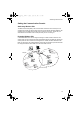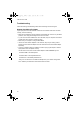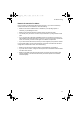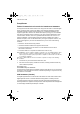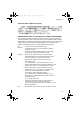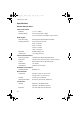Quick Installation Guide
Table Of Contents
Wireless PC Card
20
Troubleshooting
Check the following troubleshooting items before contacting Technical Support.
Adapter Installation Problems
If your laptop cannot find the Wireless LAN Card or the network driver does not install
correctly, check the following:
• Make sure the adapter is securely seated in the PCMCIA slot. Check for any hardware
problems, such as physical damage to the card’s connector.
• Try the card in another PCMCIA slot. If this also fails, test your computer with another
wireless card that is known to operate correctly.
• Make sure your computer is using the latest BIOS.
• If there are other network adapters in the notebook, they may be causing conflict.
Remove the other network adapters from the notebook and test the wireless adapter
separately.
• Check for a defective laptop or PCMCIA connection by trying the adapter in another
laptop that is known to operate correctly.
If it still does not work, take out the wireless adapter. Delete OEMNDS.sys from:
Windows 98/Me: c:\windows\system.
Windows 2000: C:\winnt\system32\drivers
Windows XP: C:\windows\system32\drivers
Then go to “Control Panel” and delete the adapter from your network configuration
menu. Restart your notebook and reinstall the card and driver.
wn3306-ZZ.book Page 20 Friday, April 18, 2003 3:55 PM