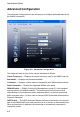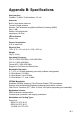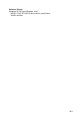User's Manual
Table Of Contents
A-1
Appendix A: Troubleshooting
Diagnosing LED Indicators
Network Connection Problems
If you cannot access the Internet from the PC, check the following:
• Make sure the WCM software and driver is correctly installed on your system. If
necessary, try uninstalling and reinstalling the software.
• If you cannot access the Internet, be sure your WIndows system is correctly
configured for TCP/IP. The IP settings should be set to “obtain an IP address
automatically.”
• You may have moved out of the service area of the WiMAX network. The WCM
main screen should indicate that there is no connection. Call the service provider
for service coverage information.
• The service provider’s profile may not be configured correctly. Check that the
Authentication Mode settings are correct.
•
If you cannot resolve the problem, check the logs in the Debug Monitor (see “Card
Settings” on page 3-9) and contact your service provider.
Troubleshooting Chart
LED Status Probable Cause Action
Green LED is Off The CardBus card is
not receiving power
• Remove the CardBus card and reinsert it
in the slot. Be sure the card is
securely
seated in the slot
.
•
Try the card in another CardBus slot. If
this also fails, test your PC with another
card that is known to operate correctly.
• Check the CardBus card and slot
connectors for any
physical damage.
•
Try the card in another PC’s slot that is
known to operate correctly.
• If you cannot resolve the problem, contact
your local dealer for assistance.
Red LED is Off The CardBus card
cannot detect a
WiMAX network
• Verify the area covered by your WiMAX
service provider.
• Move to another location within the
WiMAX service area.