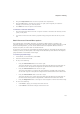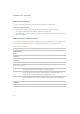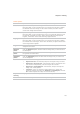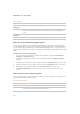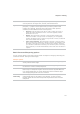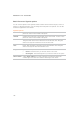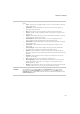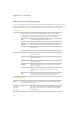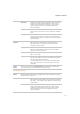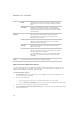User Guide
ACDSee Pro 2.5 - User Guide
126
Curves options
Channel Specifies the color channels to adjust.
Show
Histogram
Toggles the histogram display.
Histogram Displays a visual representation of the color information levels in the image,
based on the selected channel. Click and drag the line to manipulate the
curve.
Exposure
warning
Highlights over- and under-exposed areas of the image.
Reset Discards all changes and reverts to the original curve levels.
Batch Processor Shadows/Highlights options
You can use the options in the Shadows/Highlights section to independently adjust areas in
your images that are too light or too dark, without affecting other areas. As you make changes,
you can see the effect on the image in the After Shadow/Highlights tab, or you can click the
Image List tab and click on any of the other images to see the effect of the adjustment on each
image.
To adjust the shadows and highlights:
1. To use the automatic settings for Shadows and Highlights, select the Use automatic
settings for each image option.
2. To switch off the Brighten or Darken tools completely, deselect the Bright or Darken
checkbox.
3. To brighten dark areas in the images, drag the Brighten Compression slider to the right.
4. To darken bright areas in the images, drag the Darken Compression slider to the right.
5. To boost the color of adjusted pixels, drag the Color Boost slider to the right.
6. Click Exposure Warning to make any under- (green) or over-exposed (red) pixels
visible.
Batch Processor Noise Removal options
You can use the options in the Noise removal section to remove noise from your images while
preserving details that you want to retain.
Noise Removal options
Despeckle Removes noise.
Square Removes noise using a 3 x 3 pixel square.
X Removes noise using a 3 x 3 pixel X shape. Use this option when you want
to preserve an image's thin and diagonal lines.