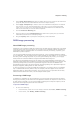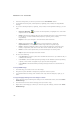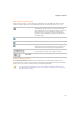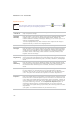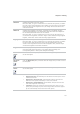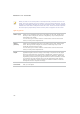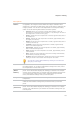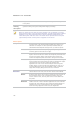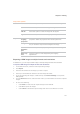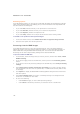User Guide
Chapter 5: Editing
135
Zoom controls and Histogram
While editing an image, you can adjust the magnification with the Edit Mode Zoom controls,
located in the top-right corner of the Edit Mode and turn the histogram preview on or off.
Histogram Displays the histogram preview for the current image.
The histogram preview shows the luminosity and red,
green, and blue color channels of the photo. You can see
each channel alone or in combination. Keeping the
histogram open is particularly useful when adjusting
exposure, as the histogram reflects all adjustments as
you make them.
Actual Size Returns the current image to its actual size.
Fit Image Reduces the image to fit within the Edit Mode area.
Navigator Displays a thumbnail preview of the current image. Click
and drag across the thumbnail to select an image area.
This feature is most useful at higher magnifications.
Zoom slider Increases the size of the image if you drag it to the
right, decreases the size, if you drag to the left.
Zoom drop-
down list
Displays a list of zoom sizes for you to select.
RAW Processing options
The Preprocess Exposure option plays an important role in the RAW Processing tool. It
controls whether or not you use the exposure options that were applied during pre-processing.
Please refer to the exposure options below for a detailed explanation.
You can make fine adjustments to any of the sliders in the RAW Processing tool,
(and Edit Mode) by placing the cursor over the slider and moving the mouse wheel
one click forward or back.