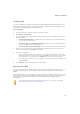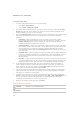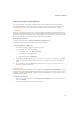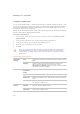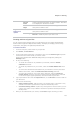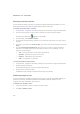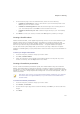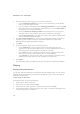User Guide
Chapter 7: Sharing
213
Creating a PDF
You can use ACDSee to combine your images into PDF (portable document format) files. The
Create PDF Wizard will guide you through the process of creating one or more PDF files from
your images, or adding images to a PDF slide show.
To create a PDF:
1. In the File List pane, select the images you want to share.
2. Click Create | Create PDF.
3. On the Welcome page of the Create PDF Wizard, select one of the following options, and
then click Next:
x Create a PDF slide show: combines all of your images into a single PDF file that
you can view as a slide show.
x Create one PDF file containing all images: combines all of the selected images
into a single PDF file with multiple pages.
x Create one PDF file for each image: converts each image into a separate PDF file.
4. On the Choose images page, you can change the selected images, and use the arrow
buttons to reorder them. Click Next to continue.
5. Do one of the following:
x If you selected to create a PDF slide show, set or change the transition options by
clicking the hyperlink next to each image. Click Next to set the order, color, and file
name options for your slide show. Click Next when you are ready to continue.
x If you selected to create one or more PDF files, specify a file name and location, and
then click Next.
6. Click Finish to close the wizard and return to ACDSee.
Burning a CD or DVD
You can use ACDSee's Burn Basket to burn a CD or DVD of your photos and files, to use on a
computer. You must have a CD or DVD writer installed in your computer to use the Burn
Basket.
With the Burn Basket, you can organize, arrange, and store your photos and files until you are
ready to burn them to a disc. Depending on the disc format you choose, you can create your
own folders, use existing folders, or have the Burn Basket create the folder structure
automatically.
If you want to create a CD of your photos to view on a TV, use the VCD wizard,
which creates a CD in the right format for a TV.