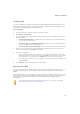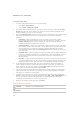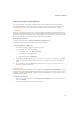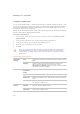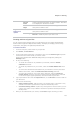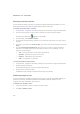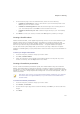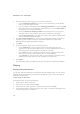User Guide
Chapter 7: Sharing
219
Colored
matte
Creates a bevelled edge effect on each thumbnail. This effect
is not displayed in the Preview window.
Beveled
edges
Uses a solid color as a background for the page. Click the
color picker to define a color.
Page
background
options
Solid color Uses a solid color as a background for the page. Click the
color picker to define a color.
Tiled image Uses a tiled image as the background for the page. Click
Browse to locate the picture you want to use.
Creating archives of your files
You can use the Archive Creator plug-in to create archives of your images and media files.
Archive Creator supports multiple archive formats, and helps you manage your files using
compression, encryption, and password protection tools.
To create an archive:
1. In the File List pane, select a folder or group of files.
2. Click Create | Create Archive.
3. In the Create Archive dialog box, in the Options area, click the Archive Type drop-down
list and select the archive format you want to create.
Some archive formats have additional settings that you can adjust by clicking the
Settings button.
4. Do any of the following:
x To include the contents of any subfolders you selected, select the Include
subfolders check box.
x To include any hidden files in your archive, select the Include hidden files check
box.
x To remove the selected files and folders from your hard drive once they have been
added to the archive, select the Delete files after archiving check box.
x To protect the contents of your archive with a password, select the Password
Protect Archive check box, and type a password into the field beside it. Note that
not all archive types support passwords, and some formats require them.
5. Type a path and file name into the Output File field, or click Browse to locate a folder on
your hard drive.
6. Select one of the following:
x Add to existing archive: adds your files to an existing archive. This option is only
available if the archive specified in the Output File field already exists.
x Overwrite existing archive: replaces any existing archive with the archive you are
creating. This option is only available if the archive specified in the Output File field
already exists.
7. When you are satisfied with your choices, click Create to begin archiving your files.