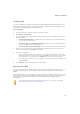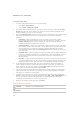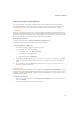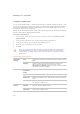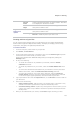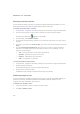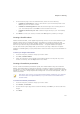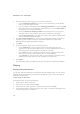User Guide
ACDSee Pro 2.5 - User Guide
220
Extracting archived (.zip) files
You can extract archived (.zip) files very quickly and easily without leaving ACDSee. You can
either extract the files to a folder or simply double-click and view them.
To extract an archived file to a folder:
1. In the Browser, navigate to the folder containing the archived file, using the Folders pane.
2. Click on the archived file in the File List to activate the Context-sensitive toolbar.
The Extract to Folder icon
appears in the toolbar.
3. On the toolbar, click Extract to Folder.
4. In the Extract to Folder dialog, navigate to, and select the folder where you want to keep
the files.
5. To create a new folder, click Create Folder, type in the name of the folder and then press
Enter.
6. Use the Overwriting duplicate files drop-down list if you want to specify what do so
with files in the folder that have the same name as those you are extracting. You can
select any of the following:
x Ask - to be asked what to so about each individual file.
x Rename - duplicates are given a new name.
x Replace - duplicate files are overwritten.
x Skip - no duplicates are extracted.
To view files inside an archived file:
1. In the Browser, navigate to the folder containing the archived file, using the Folders pane.
2. Double-click the archived file.
The archived file opens as if it were a folder in the File List.
3. Double-click on the archive folder.
Thumbnails of the contents of the archived file open in the file list.
Publishing images to TiVo
You can use ACDSee to publish your images to your TiVo. To use the TiVo Publish Wizard, you
must have a TiVo box, and have installed the TiVo Publisher desktop software on your
computer. For more information, visit TiVo.com.
To publish your images to TiVo:
1. In the File List pane, select the images you want to share.
2. Click File | Publish to TiVo.