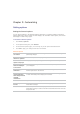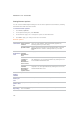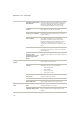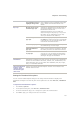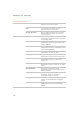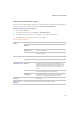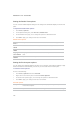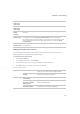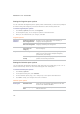User Guide
Chapter 9: Customizing
239
Setting the Thumbnail Style options
You can use the ACDSee Options dialog box to change how the thumbnails of images display in
the File List pane. These options are set under File List | Thumbnail Style.
To adjust the Thumbnail Style options:
1. Click Tools | Options.
2. In the Options dialog box, click File List | Thumbnail Style.
3. On the Thumbnail Info page, set or change the options as described below.
4. Click OK to apply your changes and return to ACDSee.
Thumbnail Style Options
Thumbnail
frame
Show frame Displays a white frame around each thumbnail.
Show drop
shadow
Shows thumbnails with a 3D drop shadow.
Show slide
background
Displays a shaded background behind the thumbnail
and its information.
Show slide border Displays a thin black border around the outer edge
of the thumbnail.
Folder style XP style folder Displays folders as an XP-style image
3D style folder Displays folders as a 3D folder with transparency.
Thumbnail ratio Custom Specifies a custom height-to-width ratio for the
shape of the thumbnails in the File List pane. Drag
the slider under the preview to set the ratio. The
preview shows you the shape as you move the
slider.
Portrait Specifies a standard 3:4 portrait ratio for the shape
of the thumbnails in the File List pane.
Landscape Specifies a standard 4:3 landscape ratio for the
shape of the thumbnails in the File List pane.
Thumbnail
spacing
Slider Increases or decreases the space between each
thumbnail.
High-quality
scaling
Uses high-quality thumbnail scaling in the File List pane.