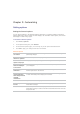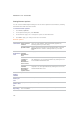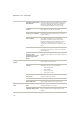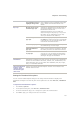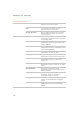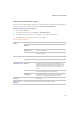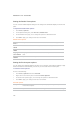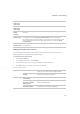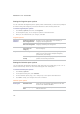User Guide
ACDSee Pro 2.5 - User Guide
240
Setting the Details View options
You can use the ACDSee Options dialog box to change how thumbnails display in the File List
pane.
To adjust the Details View options:
1. Click Tools | Options.
2. In the Options dialog box, click File List | Details View.
3. On the Details View page, set or change the options as described below.
4. Click OK to apply your changes and return to ACDSee.
Details View options
Show grid
lines
Separates each row and column in Details view mode with a grid line.
Full row
select
Selects the entire row when you click a column entry in that row.
Column auto-
width
Automatically resizes each column to fit its contents.
Highlight
sort column
Highlights the column used to sort files when you click on the column's
title.
Choose
Details
Specifies the columns you want to use to sort files in Details view mode.
Setting the Preview pane options
You can specify how ACDSee displays previews of your images, and configure settings to play
audio and video files automatically, as soon as you view them in the Preview pane.
To set the Preview options:
Do one of the following:
x Click Tools | Options then select Preview.
x Right-click in the Preview pane and select Preview Options.
x On the Preview options page, set or change the options as described below.
x Click OK to apply your changes and return to ACDSee.
Preview options
Delay Specifies how quickly the Preview pane displays an image after you select it
in the File List pane.
Size Specifies the size of the previewed image in relation to the selected image.