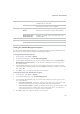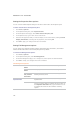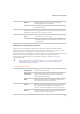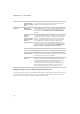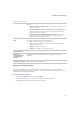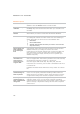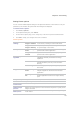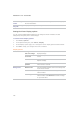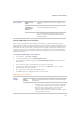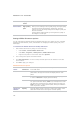User Guide
ACDSee Pro 2.5 - User Guide
244
Setting the Properties Pane options
You can use the ACDSee Options dialog box to add a custom tab to the Properties pane.
To add a custom tab to the Properties pane:
1. Click Tools | Options.
2. In the Options dialog box, click Properties Pane.
3. On the Properties Pane page, select Show Custom Property Tab.
4. In the Options area, type a name for the custom tab.
5. Select the file properties that you want to display on the custom tab by clicking Choose
Display Information, selecting the file properties, and clicking OK.
6. Click OK to apply your changes and return to ACDSee.
Setting File Management options
You can specify how ACDSee handles renaming and deleting files and folders, and whether
ACDSee sends deleted files to the desktop Recycle Bin by default.
To set the File Management options:
1. Click Tools | Options.
2. In the Options dialog box, click File Management.
3. On the File Management page, set or change any of the options as described below.
4. Click OK to accept your changes and return to ACDSee.
File Management options
Confirmations Confirm folder
delete
Prompts you for confirmation when deleting folders.
Confirm file
delete
Prompts you for confirmation when deleting files.
Confirm read-
only rename
and delete
Prompts you for confirmation when renaming or
deleting read-only items.
Overwriting
duplicate files
Ask Prompts you for confirmation when overwriting
duplicate files.
Rename Automatically resolves any naming conflicts when
moving or copying files by renaming the source files. In
the Separator character field, type a character to use
to separate file names in the automatic renaming
system.