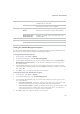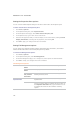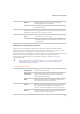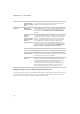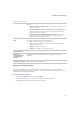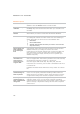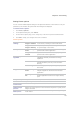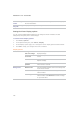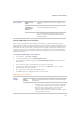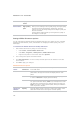User Guide
ACDSee Pro 2.5 - User Guide
252
Empty
Cache
Deletes all the RIP files from the cache.
RAW
Performance
Perform
high-quality
pass
Creates a high-quality decoded image in the background
while you are viewing a lower-quality image. The high-quality
processing includes demosaicing, sharpening, and noise
removal. You see the image change as the higher quality one
becomes available.
Turning off this option speeds up viewing but the quality of
the images is not as high.
Setting ACDSee Showroom options
You can customize the ACDSee Showroom desktop slide show in a number of ways, including
changing the slide duration, order, and transition or changing the frame opacity, size, and
frame style.
To customize the ACDSee Showroom desktop slide show:
1. Start ACDSee Showroom by doing one of the following:
x Click Create | Create ACDSee Showroom.
x Click Start | Programs | ACD Systems | ACDSee Showroom.
x Right-click anywhere in the window and select Options.
2. Set or change the options as described below.
3. Click Set As Default to use the currently selected options as the default for new slide
show windows.
4. Click OK to apply your changes.
ACDSee Showroom options
Picture
Folder
Include
subfolders
Select this option if you want to include photos from subfolders
in the slide show.
Slide Duration Drag the slider to the left to decrease the display time for each
photo and to the right to increase the display time for each
photo.
Order From the Order drop-down select Sequential to display photos
in order or Random to display photos randomly.
Transition From the Transition drop-down select None if you do not want
any special transition effects, Slide if you want photos to enter
the slide show window from the right and exit to the left, and
Fade if you want to reduce photo opacity during the transition
from one photo to another.
Showroom
Window
Opacity Drag the Opacity slider to the left to reduce the opacity of the
slide show window and to the right to increase opacity.