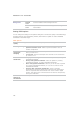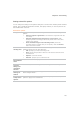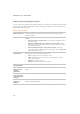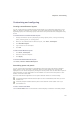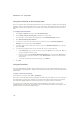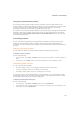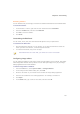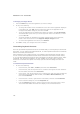User Guide
Chapter 9: Customizing
259
Using the Context Sensitive toolbar
The Context Sensitive toolbar is above the File List toolbar. The icons that display on the
Context Sensitive toolbar change based on whatever you select in the Browser, such as a pane
or image. The icons on the Context Sensitive toolbar provide shortcuts to the editing,
organizing, and sharing functions that you might want to use next.
For example, if you select the People category in the Organize pane, all images that have been
assigned to that category display in the File List pane. The icons that display in the Context
Sensitive toolbar include Create a CD or DVD and Auto Slide Show because you may want
to use these functions next.
Customizing toolbars
You can customize the appearance and organization of toolbars in the Browser and Viewer
windows by selecting which toolbars to display, and specifying each toolbar’s buttons or
commands. You can also discard your changes and reset the toolbars to their default layout at
any time.
Displaying and hiding toolbars
You can choose to display or hide the specific toolbars in the Browser and Viewer.
To display or hide a toolbar:
Do one of the following:
x In the Browser, click View | Toolbars, and then select the toolbar you want to display or
hide.
x In the Viewer, click View, and then select the toolbar you want to display or hide.
Customizing toolbar contents
You can customize three toolbars:
x The main toolbar, which you can display in the Browser and in the Viewer.
x The File List toolbar, which you can display in the Browser.
x The Editing Tasks toolbar, which you can display in the Viewer.
You can add, remove, and rearrange buttons on these toolbars. You can also display or hide
text labels and tool tips for the buttons on these toolbars, and change button size. All toolbar
customization options are on the Customize dialog box.
To display the Customize dialog box:
Do one of the following:
x In the Browser, click View | Toolbars and then select Customize.
x In the Browser, click the drop-down arrow, located to the right of the main toolbar or File
List toolbar, and select Customize.